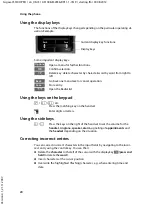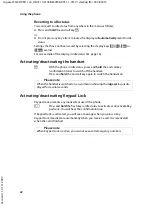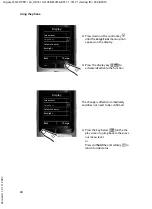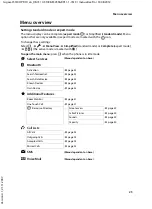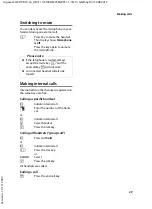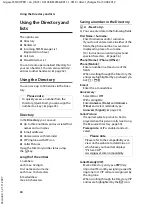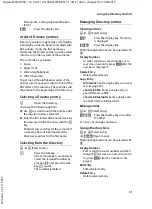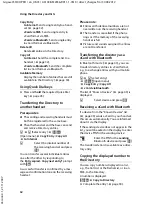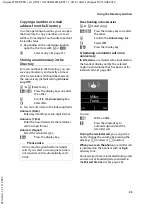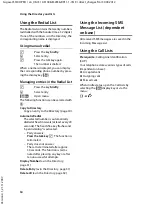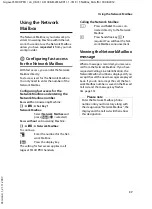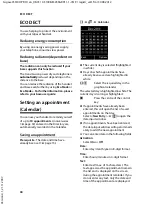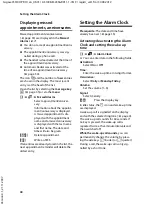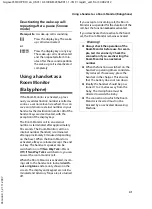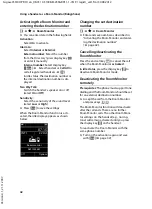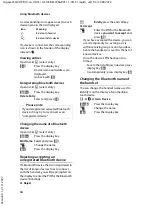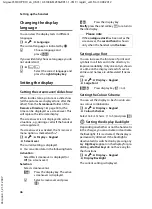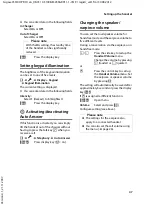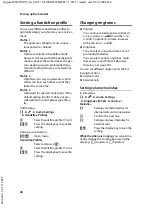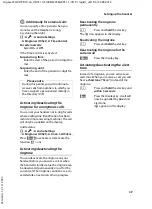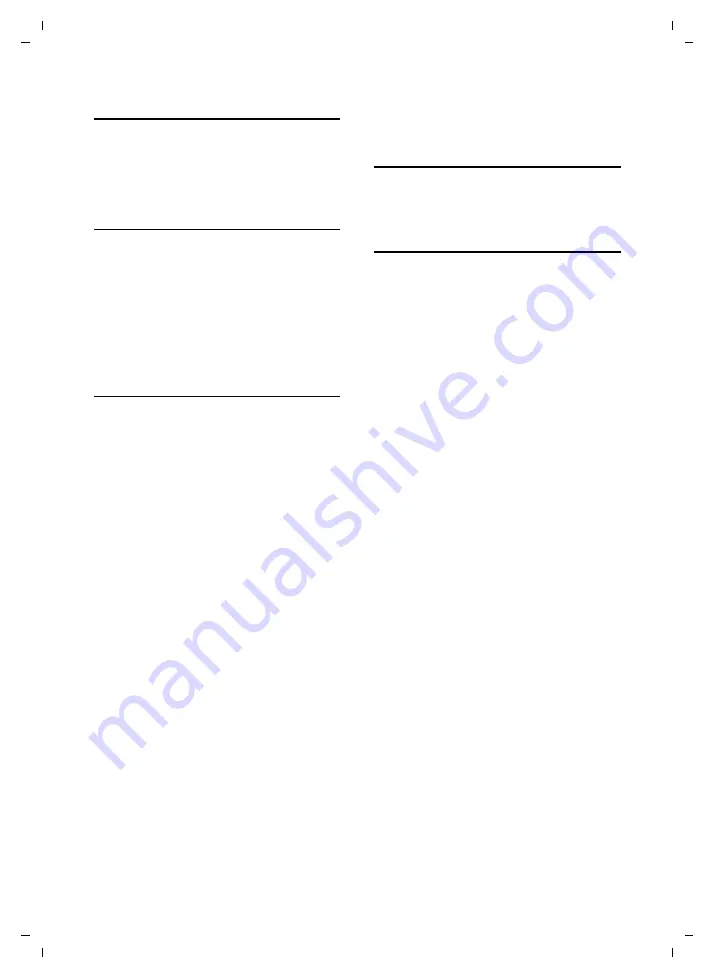
34
Using the Directory and lists
Gigaset S510H PRO / en_UK-IE / A31008-M2356-R911-1-7619 / direct_charges.fm / 30.08.2012
V
e
rsion 4.1, 21
.11.2007
Using the Redial List
The Redial List contains the twenty numbers
last dialled with the handset (max. 32 digits).
If one of the numbers is in the Directory, the
corresponding name is displayed.
Using manual redial
c
Press the key
briefly
.
s
Select entry.
c
Press the talk key again.
The number is dialled.
When a name is displayed, you can display
the corresponding phone number by press-
ing the display key
§View§
.
Managing entries in the Redial List
c
Press the key
briefly
.
s
Select entry.
§Options§
Open menu.
The following functions can be selected with
q
:
Copy to Directory
Copy an entry to the Directory (page 30).
Automatic Redial
The selected number is automatically
dialled at fixed intervals (at least every 20
seconds). The handsfree key flashes and
"open listening" is activated.
– Party answers:
Press the talk key
c
. The function is
terminated.
– Party does not answer:
The call is terminated after approx.
30 seconds. The function is termi-
nated after pressing any key or after
ten unsuccessful attempts.
Display Number
(as in the Directory,
page 31)
Delete Entry
(as in the Directory, page 31)
Delete All
(as in the Directory, page 32)
Using the Incoming SMS
Message List (dependent
on base)
All received SMS messages are saved in the
Incoming Message List.
Using the Call Lists
Prerequisite:
Calling Line Identification
(CLIP).
Your telephone stores various types of calls
(dependent on base):
u
Accepted calls
u
Outgoing calls
u
Missed calls
When in idle status, open the Call Lists by
selecting the
§Calls§
display key or via the
menu:
v
¢
Ê