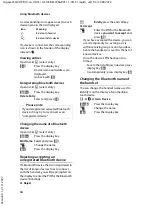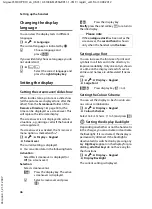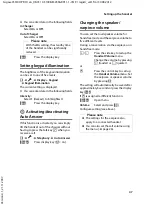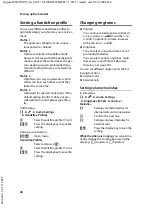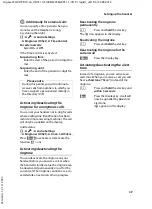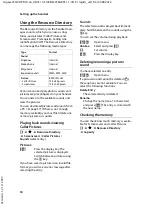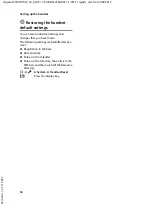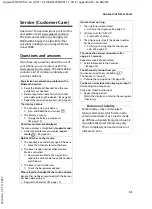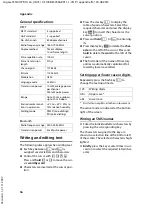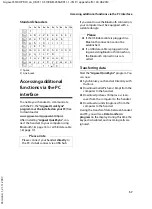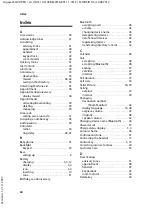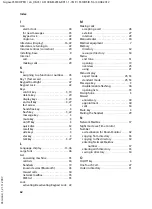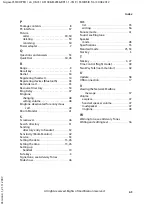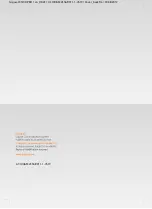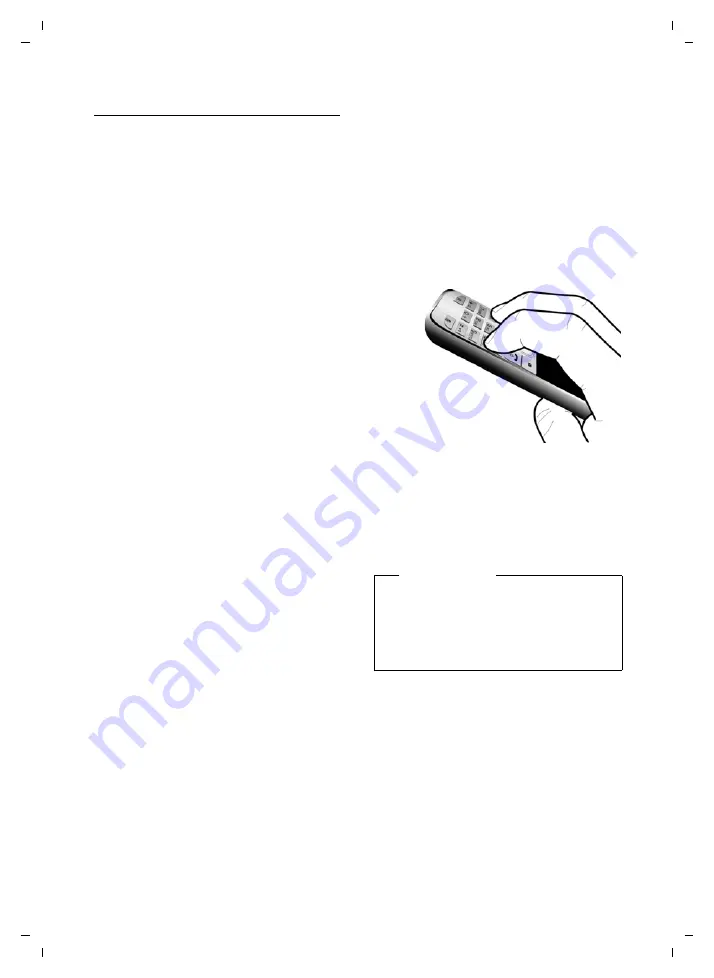
58
Accessing additional functions via the PC interface
Gigaset S510H PRO / en_UK-IE / A31008-M2356-R911-1-7619 / appendix.fm / 30.08.2012
V
e
rsion 4.1, 21
.11.2007
Completing a firmware update
¤
Connect your phone to your PC using a
USB data cable
(
¢
page 17).
¤
Start the "
Gigaset QuickSync
" program
on your PC.
¤
Establish a connection to your handset.
¤
Select
[Settings]
¢
[Device properties]
to open the
[Device]
tab.
¤
Click on
[Firmware update].
This launches the firmware update.
The update process can take up to 10 min-
utes (not including the download time).
Do
not interrupt the process or remove the
USB data cable.
The data is initially loaded from the update
server on the Internet. The amount of time
this takes is dependent on the speed of your
Internet connection.
The display on your phone is switched off
and the message key
f
and the talk key
c
start flashing.
Once the update is complete, your phone
will automatically restart.
Procedure in case of an error
If the update procedure fails or your phone
does not work properly following the
update, repeat the update procedure as fol-
lows:
¤
Close the "
Gigaset QuickSync
" program
on the PC.
¤
Remove the USB data cable from the tel-
ephone.
¤
Remove the battery (
¢
page 10).
¤
Replace the battery.
¤
Complete the firmware update as
described.
If the update procedure fails several times or
you can no longer connect to the PC, pro-
ceed as follows (
emergency update
):
¤
Close the "
Gigaset QuickSync
" program
on the PC.
¤
Remove the USB data cable from the tel-
ephone.
¤
Remove the battery (
¢
page 10).
¤
Press and hold keys
4
and
L
with
the index and middle finger.
¤
Replace the battery.
¤
Release keys
4
and
L
. The message
key
f
and the talk key
c
will flash
alternately.
¤
Complete the firmware update as
described.
Please note
Personal pictures and sounds that you
have loaded to your handset should
always be saved on your PC as they will
be deleted during an
emergency
update
.