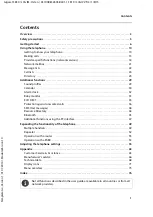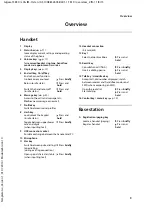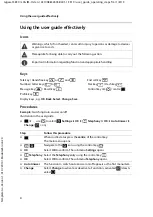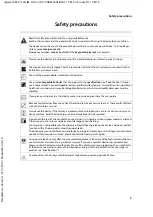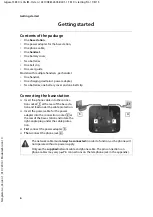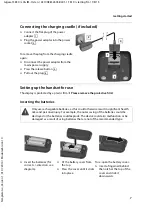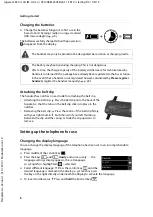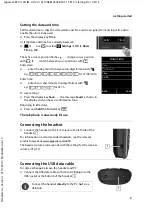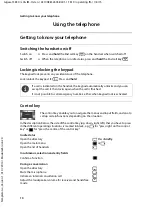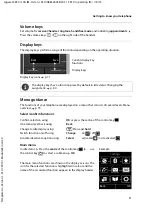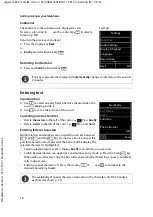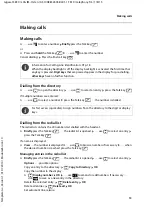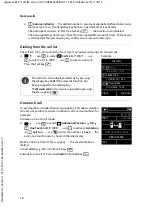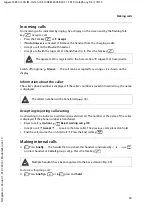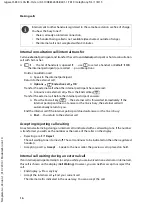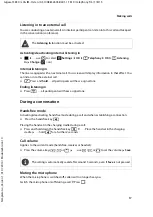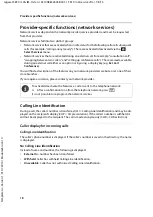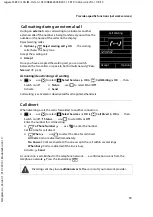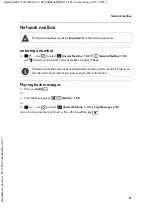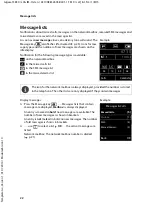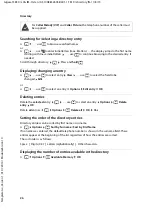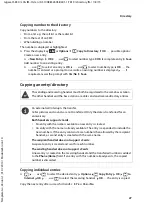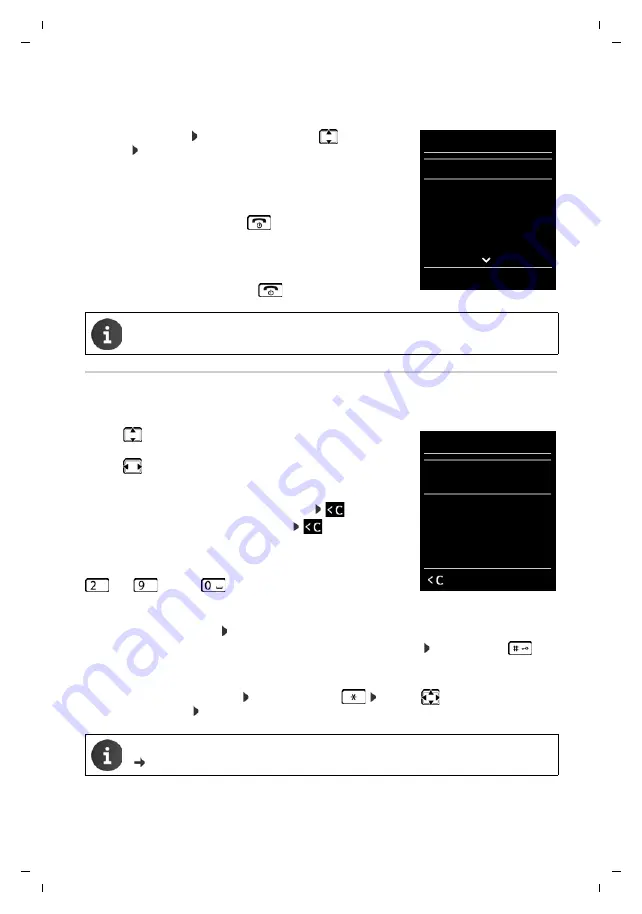
12
Te
mplat
e
G
o
, V
e
rs
ion 1
, 01.
07
.2
014
/ M
odu
leV
e
rs
ion 2
.0
Getting to know your telephone
Gigaset S850 / LUG IM-Ost en / A31008-M2605-R601-1-TK19 / operating.fm / 1/8/15
Submenus
The functions in the submenus are displayed as lists.
To access a function: . . .
use the control key
to select a
function
OK
Return to the previous menu level:
¤
Press the display key
Back
or
¤
Briefly
press the End call key
Returning to idle status
¤
Press and
hold
the End call key
Entering text
Input position
¤
Use
to select an entry field. A field is activated when the
cursor is blinking inside it.
¤
Use
to move the position of the cursor.
Correcting incorrect entries
•
Delete
characters
to the left of the cursor:
Press
briefly
•
Delete
words
to the left of the cursor:
Press and
hold
Entering letters/characters
Multiple letters and numbers are assigned to each key between
and
and the
key. As soon as a key is pressed, the
possible characters are displayed at the bottom of the display. The
selected character is highlighted.
•
Selecting letters/digits: Press the key
briefly
several times in succession
•
Switch between lowercase, uppercase and number entry mode: Press the hash
key
When editing a directory entry, the first letter and each letter following a space is automati-
cally in upper case.
•
Entering special characters: Press the star key
. . . use
to navigate to the
desired character
Insert
If no key is pressed, the display will
automatically
change to idle status after around
2 minutes.
The availability of special characters depends on the character set of the handset,
Character charts p. 70.
Settings
Date/Time
Audio Settings
Display & Keypad
Language
Registration
Back
OK
Example
New Entry
First Name:
Peter
Surname:
Phone (Home):
Abc
‚
Save