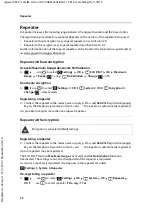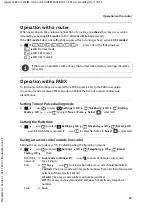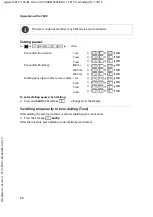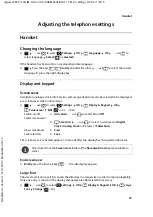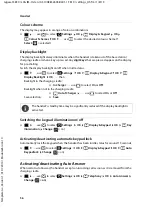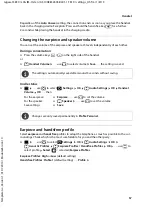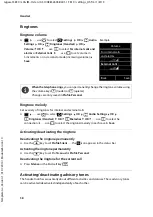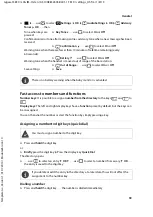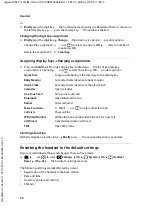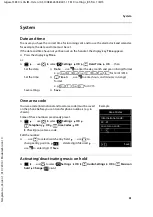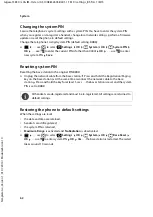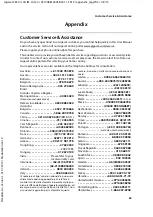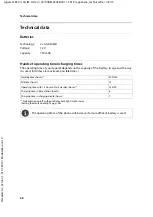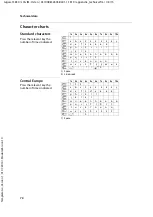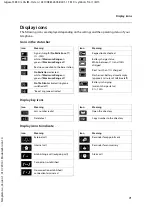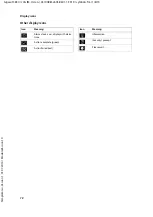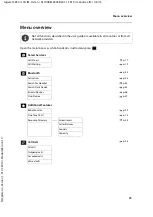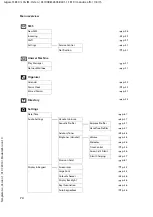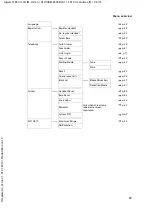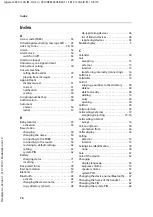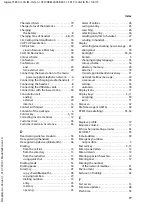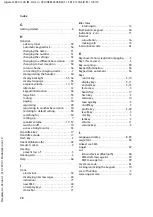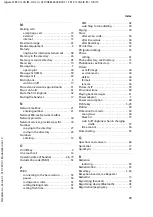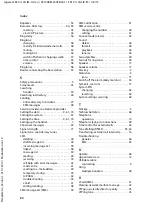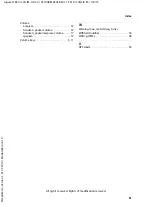66
Te
mplat
e
G
o
, V
e
rs
ion 1
, 01.
07
.2
014
/ M
odu
leV
e
rs
ion 1
.0
Manufacturer's advice
Gigaset S850 / LUG IM-Ost en / A31008-M2605-R601-1-TK19 / appendix_legal.fm / 1/8/15
Manufacturer's advice
Authorisation
This device is intended for analogue phone lines in your network.
Country-specific requirements have been taken into consideration.
We, Gigaset Communications GmbH, declare that this device meets the essential requirements
and other relevant regulations laid down in Directive 1999/5/EC.
The EC declaration of your country according to 1999/5/EC can be found at:
This declaration could also be available in the "International Declarations of Conformity" or
“European Declarations of Conformity” files.
Therefore please check all of these files.
Environment
Our environmental statement
We at Gigaset Communications GmbH are aware of our social responsibility. That is why we
actively take steps to create a better world. In all areas of our business – from product planning
and production to sales and waste of disposal – following our environmental conscience in eve-
rything we do is of utmost importance to us.
Learn more about our earth-friendly products and processes online at www.gigaset.com.
Environmental management system
Gigaset Communications GmbH is certified pursuant to the international standards
ISO 14001 and ISO 9001.
ISO 14001 (Environment):
Certified since September 2007 by TÜV SÜD Management
Service GmbH.
ISO 9001 (Quality):
Certified since 17/02/1994 by TÜV SÜD Management Service
GmbH.
Signs of wear on the display and casing are excluded from the warranty.