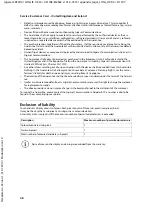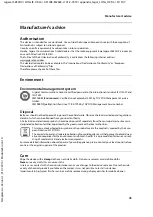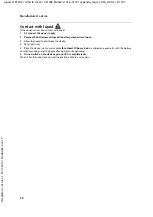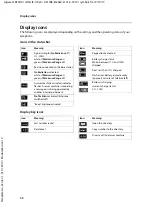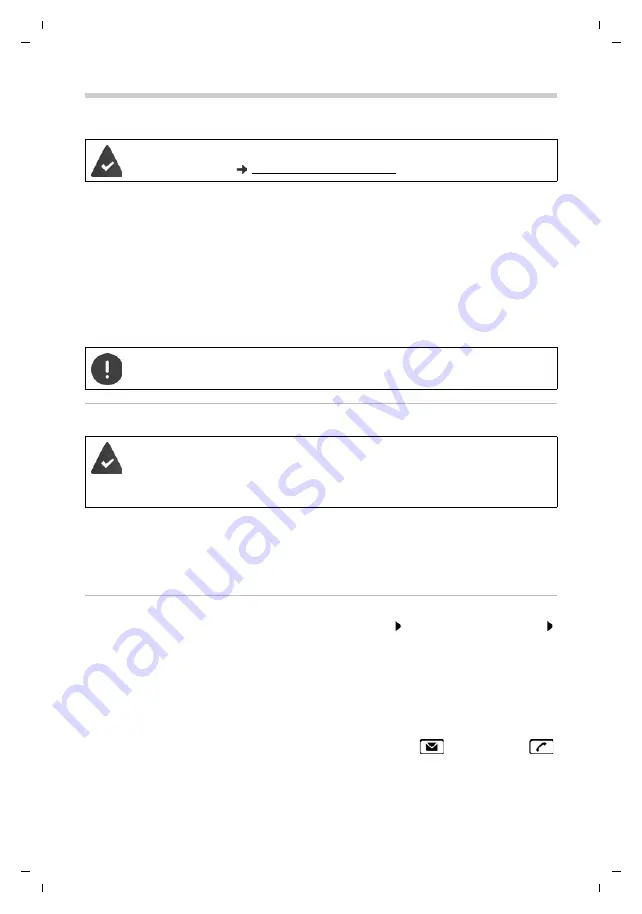
Gigaset S850HX / LHSG IE-UK en / A31008-M2669-L101-2-7619 / applications_2_HX.fm / 9/19/17
Te
mplat
e
G
o
, V
e
rs
ion 1
, 01.
07
.2
014
/ M
odu
leV
e
rs
ion 1
.0
Additional functions using the PC interface
Availability and operation of the functions
may differ on your telephone.
37
Additional functions using the PC interface
QuickSync functions:
•
Sync the handset's directory with Microsoft® Outlook®
•
Upload CLIP-pictures (.bmp) from the computer to the handset
•
Upload pictures (.bmp) as screensavers from the computer to the handset
•
Upload sounds (ringtone melodies) from the computer to the handset
•
Update firmware
•
Cloud synchronisation with Google™
¤
Connecting the handset to the computer via Bluetooth or via a USB data cable..
Transferring data
¤
Launch the
Gigaset QuickSync
program on the computer.
The message
Data transfer in progress
is shown on the display during data transfer between
the handset and PC. During this time, it is not possible to enter any data using the keypad and
incoming calls are ignored.
Carrying out a firmware update
¤
Connect the telephone and the PC using a
USB data cable
Launch
Gigaset QuickSync
Establish connection to the handset
¤
Start firmware update in
Gigaset QuickSync
. . . Information about this can be found in
Gigaset QuickSync
help feature
The update process may take up to 10 minutes (not including download time).
The data are first downloaded from the online update server. The time required for this depends
on Internet connection speed.
The display on your telephone is switched off and the Message key
and the Talk key
will flash.
Once the update is complete, your telephone will automatically restart.
The
Gigaset QuickSync
program has been installed on the computer.
Free to download at
Connect the handset
directly
to the PC,
not
via a USB hub.
Data transfer using Bluetooth:
•
The computer has Bluetooth capability.
•
A USB data cable is not plugged in. If a USB data cable is plugged in during an
existing Bluetooth connection, the Bluetooth connection is interrupted.