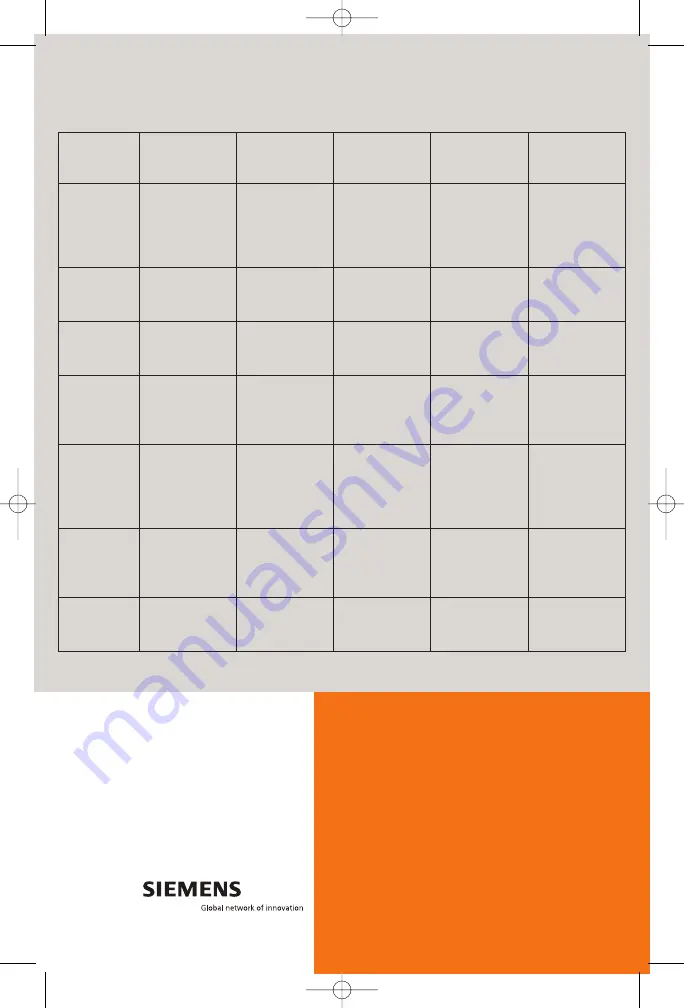
8
Troubleshooting
Siemens Subscriber Networks, Inc.
4849 Alpha Road
Dallas, Texas 75244
(972) 852-1000
Fax (972) 852-1001
usa.800siemens.us@siemens.com
htp://www.siemens.com/subscriber
Copyright©2006, Siemens Home and Office
Communications Devices LLC. All rights reserved.
Siemens and the Siemens logo are trademarks of
Siemens AG, Germany. All other trademarks are held
by their respective companies. Siemens reserves the
right to make changes to product specifications at any
time without notice.
LED
Off
Green
Blinking
Green
Blinking
Red/Green
Red
Power
Power is off.
Power is on.
N/A
Flash write in
progress.
- POST in
progress.
- POST error
occurred (if
persistent).
Ethernet
1-4
- Power not
applied.
- No link.
Normal
operation, Link
okay.
User traffic
flowing in either
direction.
N/A
N/A
Wireless
- Power not
applied.
- No link.
Normal
operation, Link
okay.
Wireless user
traffic flowing in
either direction.
N/A
N/A
DSL
- Power not
applied.
- DSL Signal not
detected.
DSL line is
trained and
ready for traffic.
Steady blinking-
DSL line is
attempting to
train.
N/A
N/A
Internet
- Power not
applied.
- No LAN data
activity.
- DSL link and
WAN interface
are up.
- WAN interface
has IP Address.
N/A
N/A
N/A
Activity
- Power not
applied.
- No WAN or
LAN activity.
N/A
LAN user traffic
flowing in either
direction.
N/A
N/A
USB (model
SE568 only)
- Power not
applied.
- No link.
USB connected. USB user traffic
flowing in either
direction.
N/A
007_se01_001_print.qxd 26.02.2007 10:34 Seite 8
A31008-M9207-R101-1-7619
A31008-M9207-R101-1-7619


























