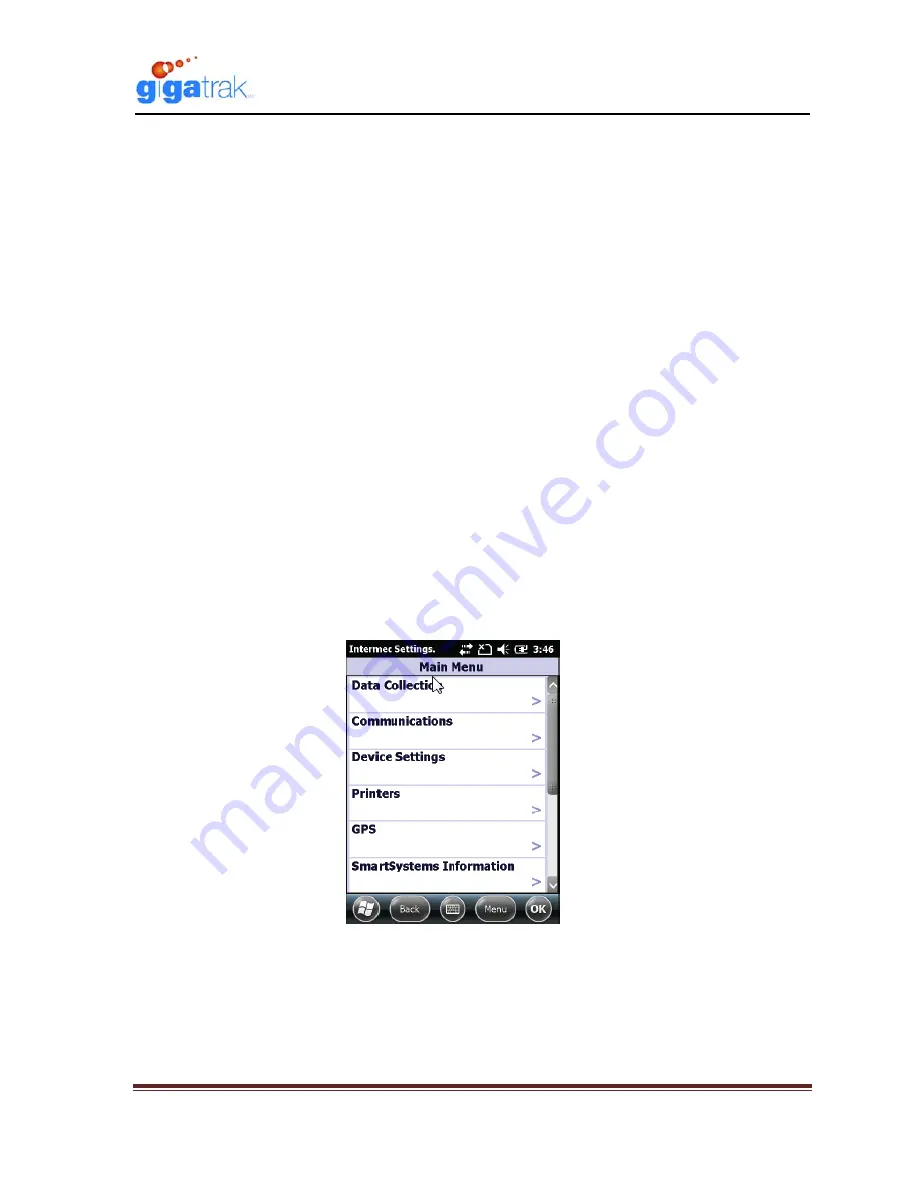
Intermec CS40 Handheld Information
Intermec CS40 Handheld Information 080511.doc
Page 3
Turn on ScanWedge
1) The ScanWedge Utility is active by default.
2) If the imager/scanner does not scan, it might be “disabled”.
3) To check the setting:
Start
>
Settings
>
Systems
> Intermec Settings >
Data Collection
>
Internal Scanner
4) “Enable scanner port” should be “on”…….
5) If not, Tap
Enable Scanner Port
, and check box to enable scanner.
6) Tap
OK
at bottom of screen to save setting.
Enable Barcode Symbology for Scanning:
1) While many typical barcode symbologies are enabled by default, others may need to be
enabled for particular applications.
2) To enable or configure barcode symbologies:
Start
>
Settings
>
Systems
>
Intermec
Settings > Data Collection
>
Internal Scanner
>
Symbologies
3) Check and enable/configure the Symbologies required.
Append Carriage Return to Barcode scan
If the screen cursor does not advance to the next data field in your application after scanning a
barcode, you need to append a carriage return to the barcode scan.
1)
From the Home Screen,
Start | Settings | System | Intermec Settings | Data Collection |
Internal Scanner | Symbology Options | Post Amble
Intermec Settings Main Menu
2) Enter
”
\x0D
” for a Carriage Return
3) Tap
OK
at the bottom of the screen to Save your changes






















