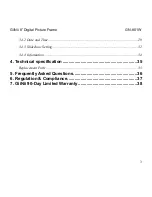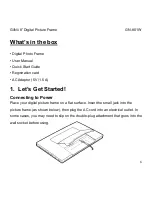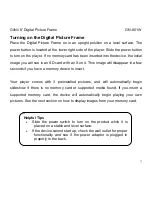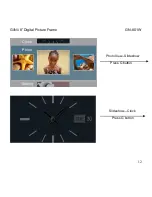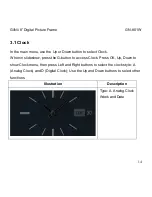Reviews:
No comments
Related manuals for 8" Digital Picture Frame

Lumix DMC-G2
Brand: Panasonic Pages: 8

Lumix DMC-FZ47
Brand: Panasonic Pages: 189

LUMIX DMC-FX75
Brand: Panasonic Pages: 195

Lumix DMC-FZ35
Brand: Panasonic Pages: 56

FH-SMX21R
Brand: Omron Pages: 2

ID1MB-BRDC-U
Brand: iDule Pages: 21

HDC-BOX320OIW
Brand: XtendLan Pages: 19

ASTRACAM
Brand: UMAX Technologies Pages: 28

A3 PT series
Brand: FLIR Pages: 18

1679109
Brand: Kodak Pages: 28

MICROPAK
Brand: Survision Pages: 2

D8M-GPIO
Brand: Terasic Pages: 4

Z1800D
Brand: Cobra Digital Pages: 1

Lumix DMC-FZ150P
Brand: Panasonic Pages: 64

Lumix DMC-FX01PP
Brand: Panasonic Pages: 56

CoolPix 800
Brand: Nikon Pages: 53

25557
Brand: Nikon Pages: 195

LGMDP
Brand: LG Pages: 28