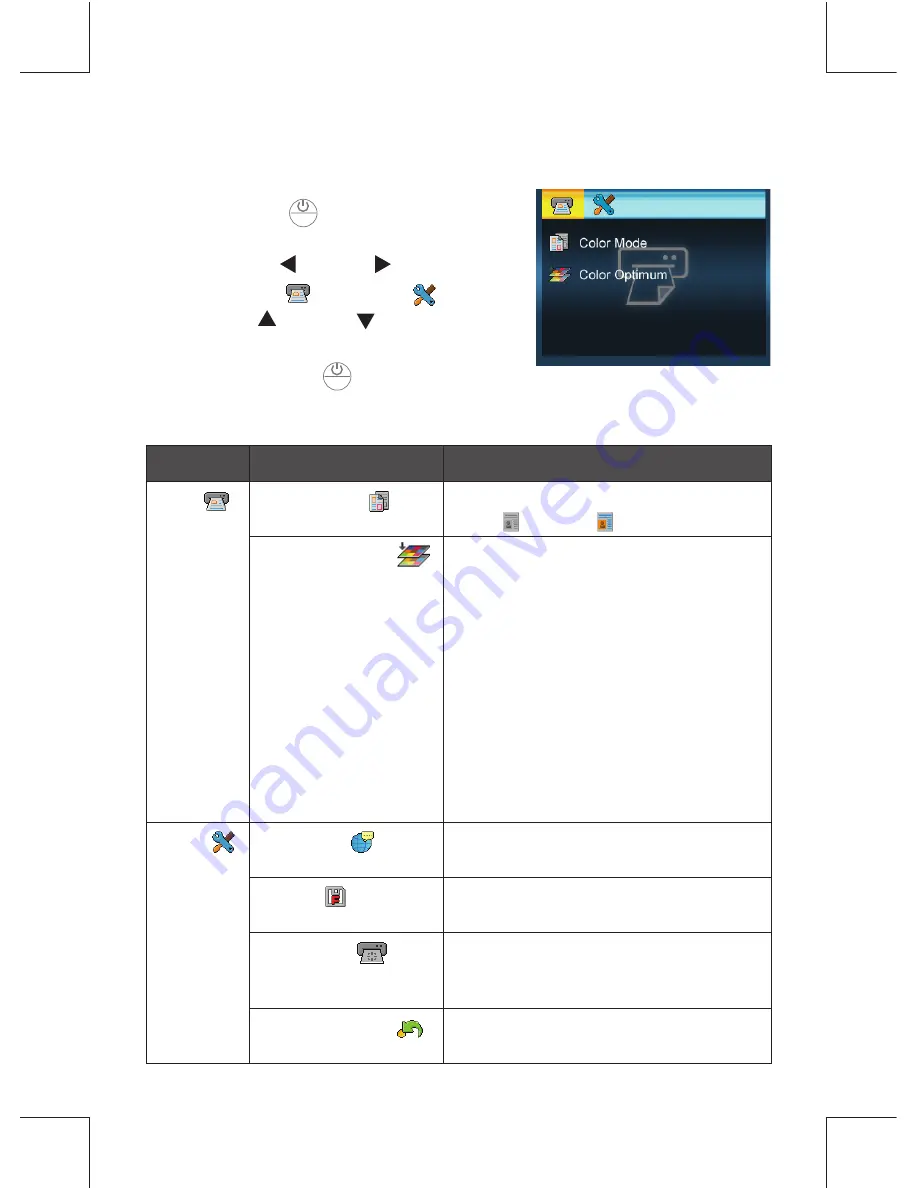
8
SCAN AND PLAYBACK
Scanner Setting
1. Press
MENU
(
MENU
) button to enter the
scanner setting menu.
2. Press
LEFT
( )
/RIGHT
( )
button to
select
Scan
(
) or
Setup
(
) .
3. Press
UP
( )
/DOWN
( )
button to
select an option from the submenus.
Note:
Press
MENU
(
MENU
) button
repeatedly to go to the upper level,
or exit the
Scan
menu.
Menus
Sub-menus
Descriptions
Scan
(
) Color Mode(
)
Selects a scan mode:
Gray(
), Color(
).
Color Optimum(
) This function provides a color
optimization mechanism which
will achieve the best color match
possible based on the actual color
content of the image.
Note 1:
Scanning will take longer
than normal with this
setting. Please be patient
and wait until the process is
fi
nished.
Note 2:
This setting is set to its
default of “OFF” after the
scanner is restarted.
Setup
(
) Language(
)
English, German, French, Italian,
Spanish, Dutch, Portuguese, Polish.
Format(
)
Deletes all the data stored in the
SD/MMC card.
Calibration(
)
Select “OK” to calibrate the scanner.
Note:
Refer to page 14 for detailed
procedures.
Factory Default(
) Restores the scanner settings to the
default settings.






































