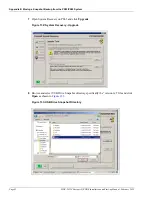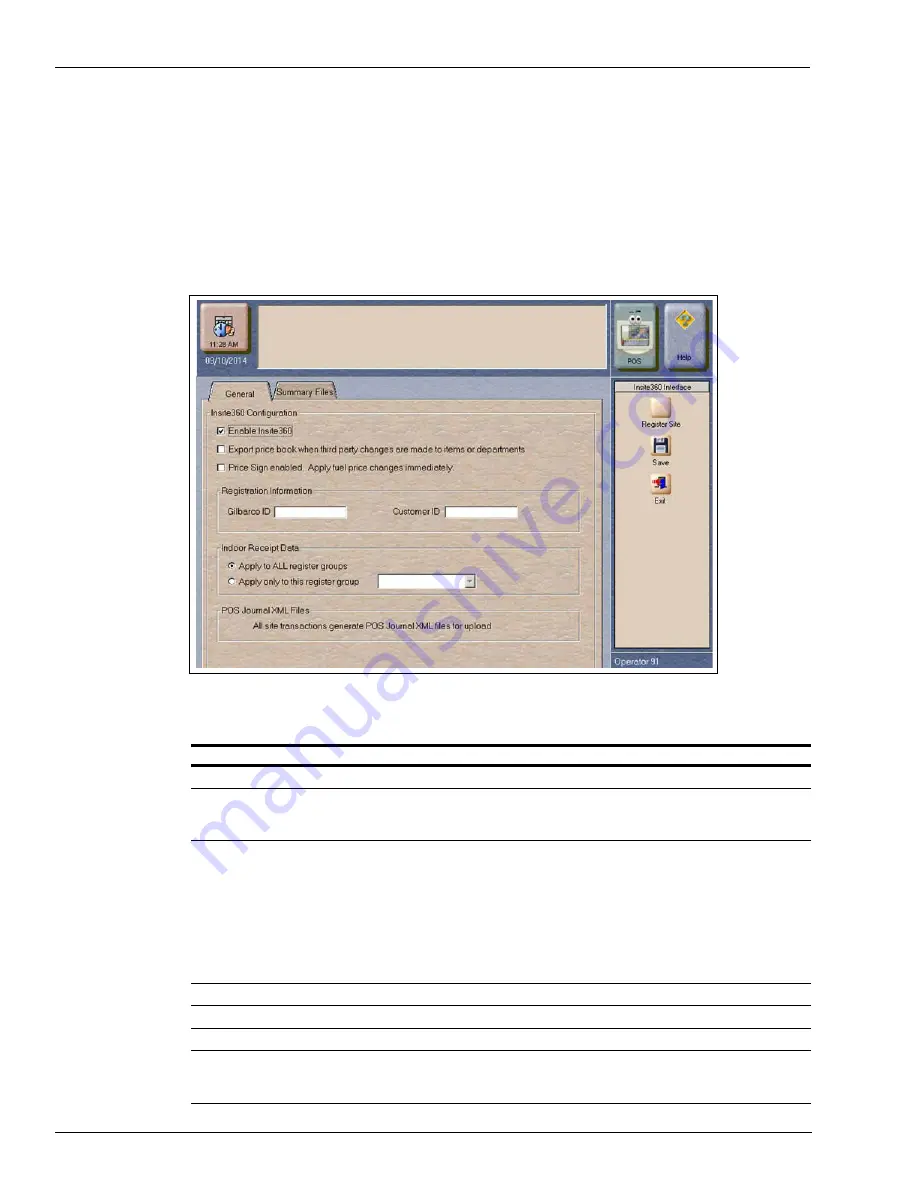
Page 82 MDE-5412C Passport® EDGE Installation and Start-up Manual · February 2019
Appendix C: Registering the Store with Insite360
Appendix C: Registering the Store with Insite360
To configure the Passport MWS and register the store, proceed as follows:
1
Go to
MWS > Set Up > Store > Insite360 Passport Interface
. The Insite360 interface screen
opens.
Figure 119: Insite360 Passport Interface Screen
The following table lists the fields that are displayed on the Insite360 Passport interface screen
and their definitions:
Field
Definition
Enable Insite360
Enables Insite360 on the Passport system.
Export price book when
third party changes are made to
the items or departments
If selected, Passport uploads to Insite360 all price book maintenance files
received from the BOS.
Price Sign enabled. Apply fuel
price changes immediately
If Passport has Price Sign configured, this field is available.
If selected, when Passport receives fuel price changes from Insite360, Passport
immediately downloads fuel price changes to dispensers and price sign.
If not selected, when Passport receives fuel price changes from Insite360,
Passport displays a notification on the MWS and CWS. The cashier or manager
must trigger the fuel price change download to the dispensers and price sign
manually.
Registration Information
Information Insite360 uses to recognize the store at registration.
Gilbarco ID
Identifier used to recognize a particular store.
Customer ID
Identifier used to recognize the corporation that owns the store.
Indoor Receipt Data
Identifies what register groups receive the inside receipt header and trailer when
Insite360 transmits new inside receipt header and footer configuration. Select
one.