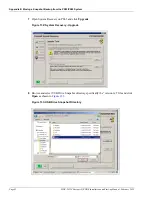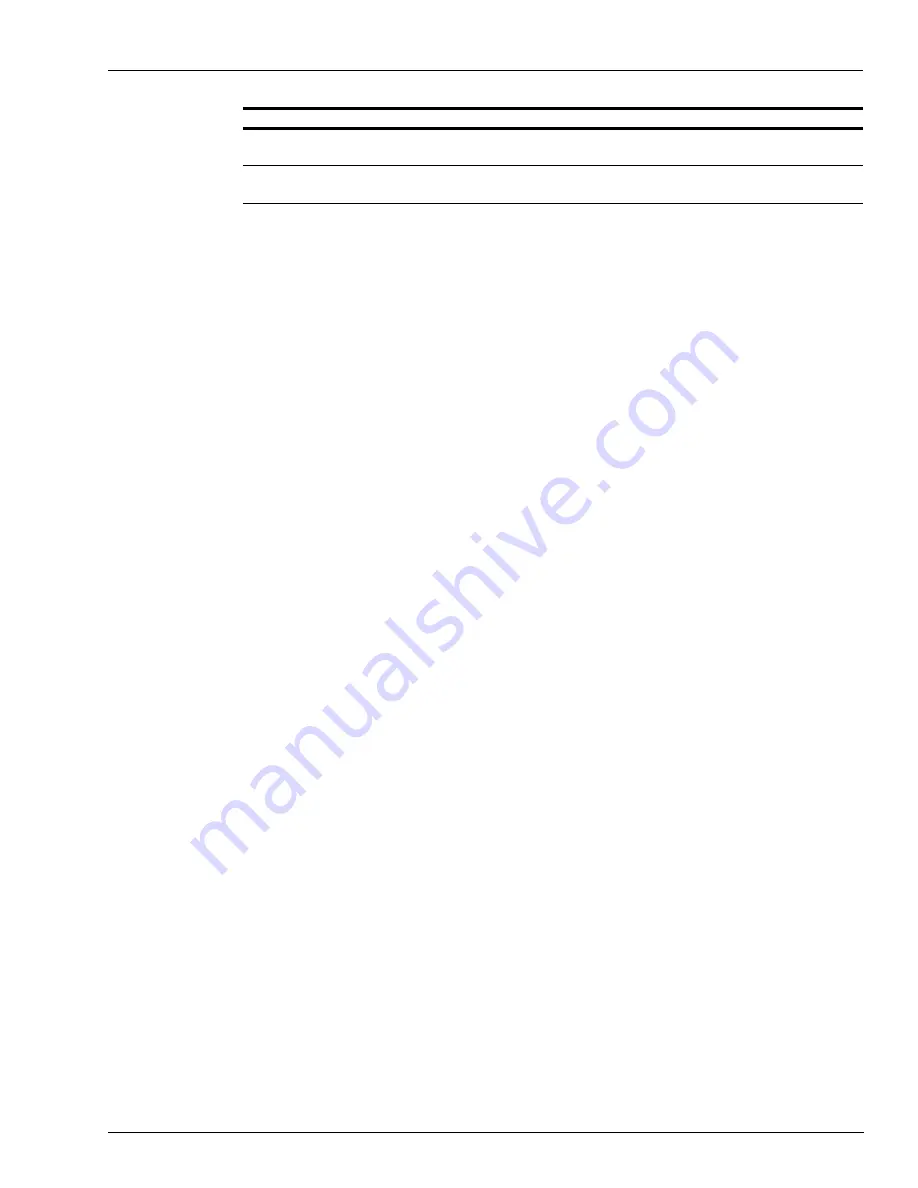
MDE-5412C Passport® EDGE Installation and Start-up Manual · February 2019
Page 83
Appendix C: Registering the Store with Insite360
2
Select the
Enable Insite360
check box.
3
Enter the
Gilbarco ID
and
Customer ID
values received from the corporate customer.
4
Complete the remaining configuration fields noted above based on the customer’s corporate
guidelines.
5
Select the
Register Store
key. The MWS message bar provides success or failure messages. If
registration is successful, the name of
Register Site
key changes to
Unregistered Site
.
6
If registration is unsuccessful, refer to the “Troubleshooting” section in
MDE-5171 Insite360
Passport Configuration and Troubleshooting Manual for Passport V10 and Later
.
7
If the registration is successful, select
Save
to save the configuration to the Passport database
and exit from Insite360 interface.
8
To verify if Insite360 has registered the store successfully, contact the Gilbarco Help Desk at
1-800-800-7498.
Field
Definition
Apply to ALL register groups
Apply the inside receipt header and footer configuration to all register groups
configured on Passport.
Apply only to this register group
Apply the inside receipt header and footer configuration to this register group
only. Select the register group from the drop-down menu.