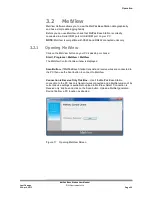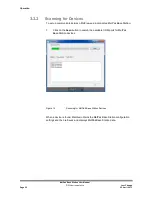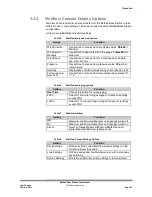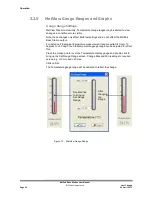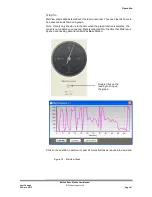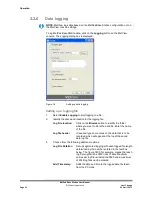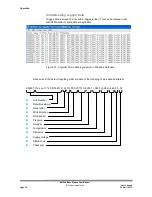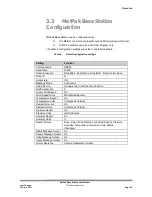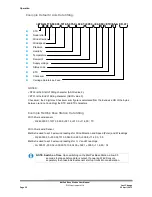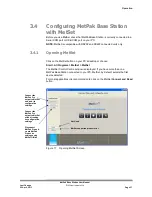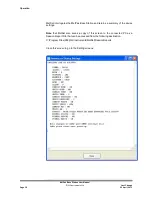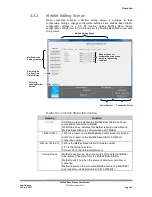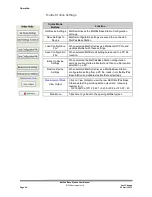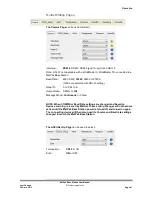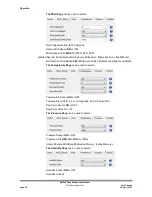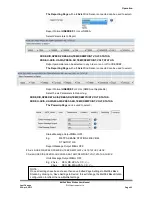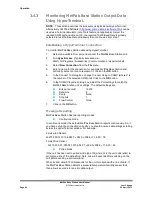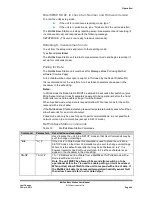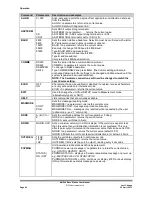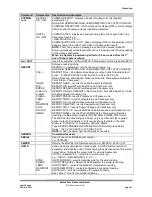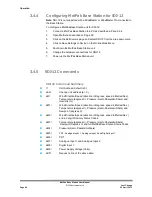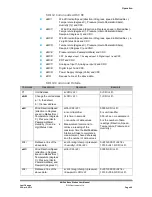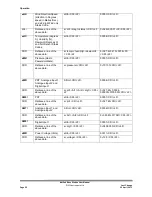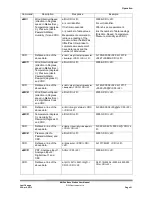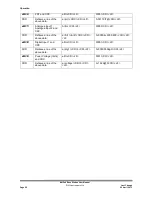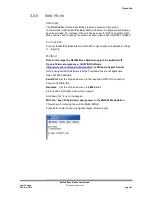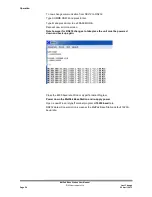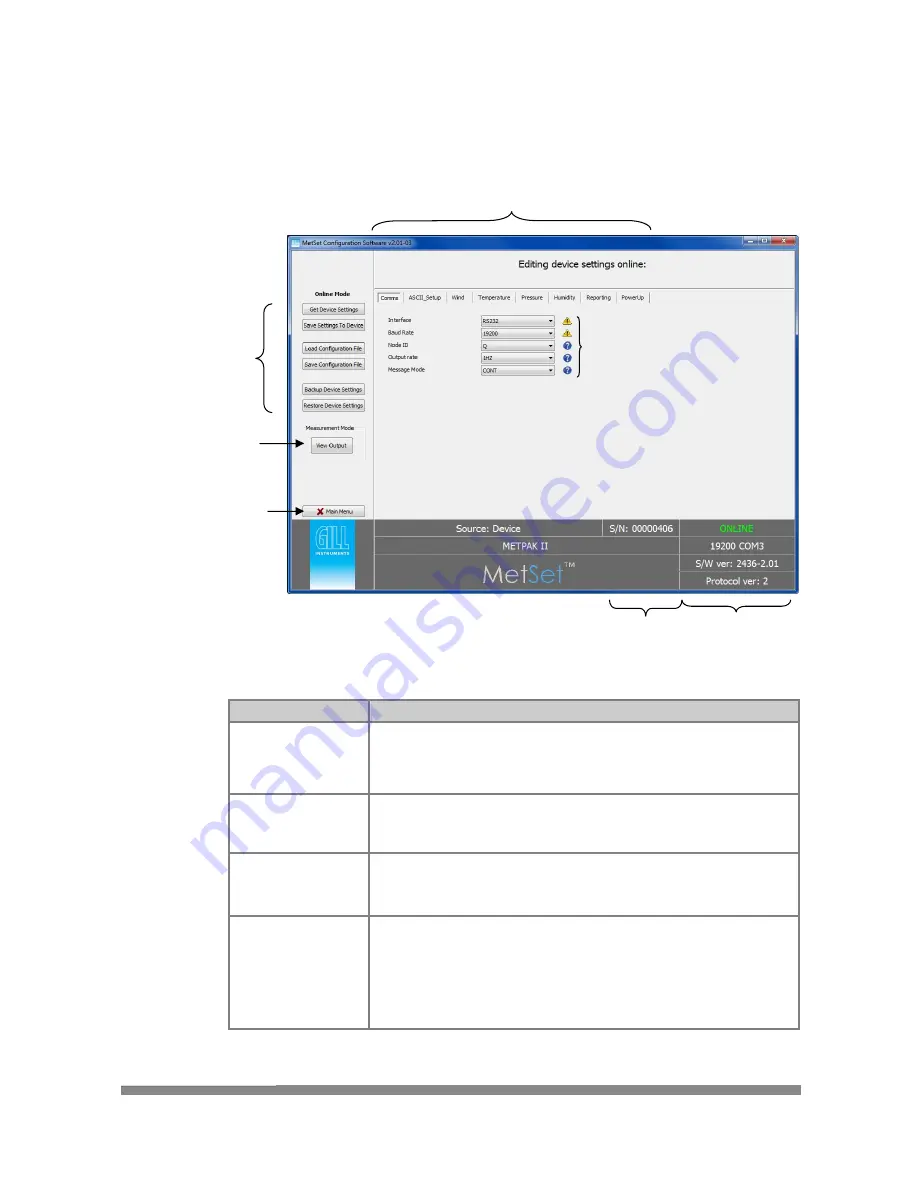
Operation
MetPak Base Station User Manual
Last Change
©
Gill Instruments Ltd
22 April, 2013
Page 39
3.4.2
MetSet Editing Screen
When connected correctly a MetSet editing screen is available to read
configuration settings, change configuration settings, save MetPak Base Station
configuration settings to a PC file location, upload MetPak Base Station
configuration settings from a PC file and view the MetPak Base Station raw data
string output.
MetSet Connection Status Information.
Reading
Function
ONLINE
ONLINE in green indicates the MetPak Base Station has been
successfully connected to MetSet.
OFFLINE in Grey indicates that MetSet is being used without a
MetPak Base Station in communication with MetSet.
19200 COM 3
19200 is a report on the MetPak Base Station Baud rate setting.
COM 3 is a report on the MetPak Base Station COM Port
connection number.
S/W ver 2436-2.01
2436 is the MetPak Base Station Firmware number
2.01 is the firmware revision.
Protocol Ver:2 (Gill Internal Reference).
Source:Device
MetSet reads ‘Device’ when the source of the data that MetSet
has retrieved has come from the MetPak Base Station.
MetSet reads ‘File’ when the source of data has come from a
saved file.
MetSet reports on the connected MetPak device (e.g. METPAK)
and reads the unit Serial Number (S/N: 00000406)
Connection Status
MetPak Editing Pages
MetPak Device
Setting Options
View MetPak
Pro Raw Data
Output String
Serial Number
Move mouse over
exclamation or question
marks to read setting
comment
Return to
opening MetSet
Screen