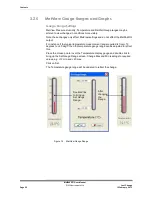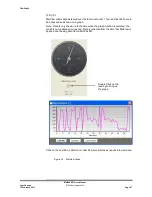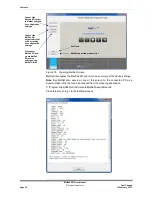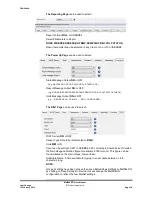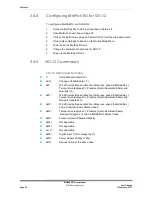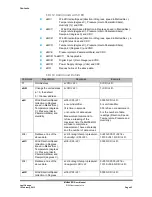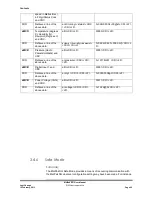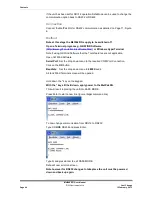Contents
MetPak RG User Manual
©
Gill Instruments Ltd
Last Change
Page 40
12 February, 2013
3.4.3
Monitoring MetPak RG Output Data Using
HyperTerminal.
NOTE.
This section describes the procedure using Windows HyperTerminal.
Alternatively Gill Wind Software (
http://www.gill.co.uk/main/software.html
) can be
used a Terminal Emulator (note Tools feature not applicable). Select the required
COM port and click on OK, the required 19200 Baud Rate is already selected (or
use the Baudrate drop down) then continue as from step 7.
Establishing a HyperTerminal Connection
To monitor MetPak RG data using HyperTerminal:
1.
Select an available Com port and connect the MetPak RG unit.
2.
Run
Hypertrm.exe (
Typically accessed via:-
Start | All Programs | Accessories | Communications | Hyperterminal).
3.
Select
New Connection
from the
File
menu.
4.
Enter a name for the connection, for example
MetPak RG
and, optionally,
select an icon to represent it. Click on the
OK
button.
5.
In the
Connect To
dialog box, change
Connect Using
to
COMX
(where
X
is
the number of the selected COM port). Click on the
OK
button.
6.
In the
COMX Properties
dialog box, adjust the
Port
settings
to match the
MetPak RG unit’s settings. The default settings are :
Bits per second
19200
Data bits
8
Parity
None
Stop bits
1
Flow Control
None
7.
Click on the
OK
button.
Message Reporting
MetPak RG has two reporting modes:
Continuous mode
In continuous mode (the default) MetPak RG reports continuously. So, if you have
set up the connection correctly, you should now see data strings scrolling across
the HyperTerminal window. For example:
Q,262,000.04,1024.3,051.6,+023.5,+012.9,0000.000,+04.8,00,
62
Polled mode
If the unit has been set to polled mode type ?Q (where Q is the unit node letter) to
prompt one line of the data string. Note, allow 9.5 seconds after switching on the
unit before sending a poll command.
When polled, allow 570 milli-seconds for the unit to respond with a line of data. If
the MetPak RG detects a pressure/temperature/humidity sensor fault then allow 4
seconds for an error data output.
Enter SETUP MODE to check Ser. Number and Firmware Version
To enter the unit’s setup mode:
If the unit is in continuous reporting mode, type *.
If the unit is in polled mode, type *Q (where Q is the unit node letter).