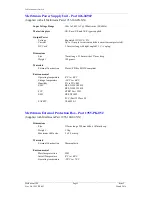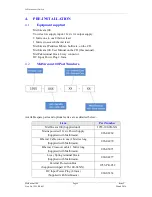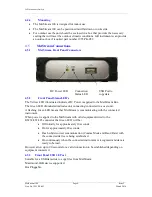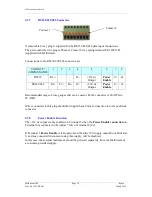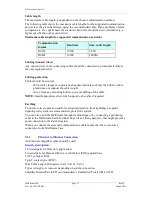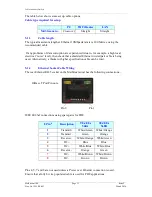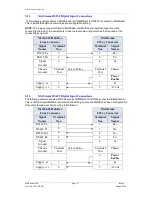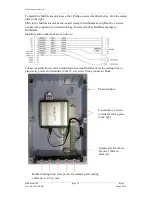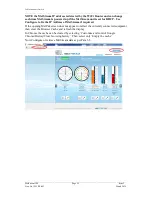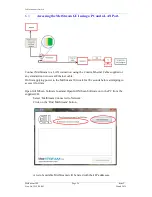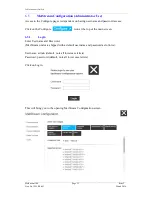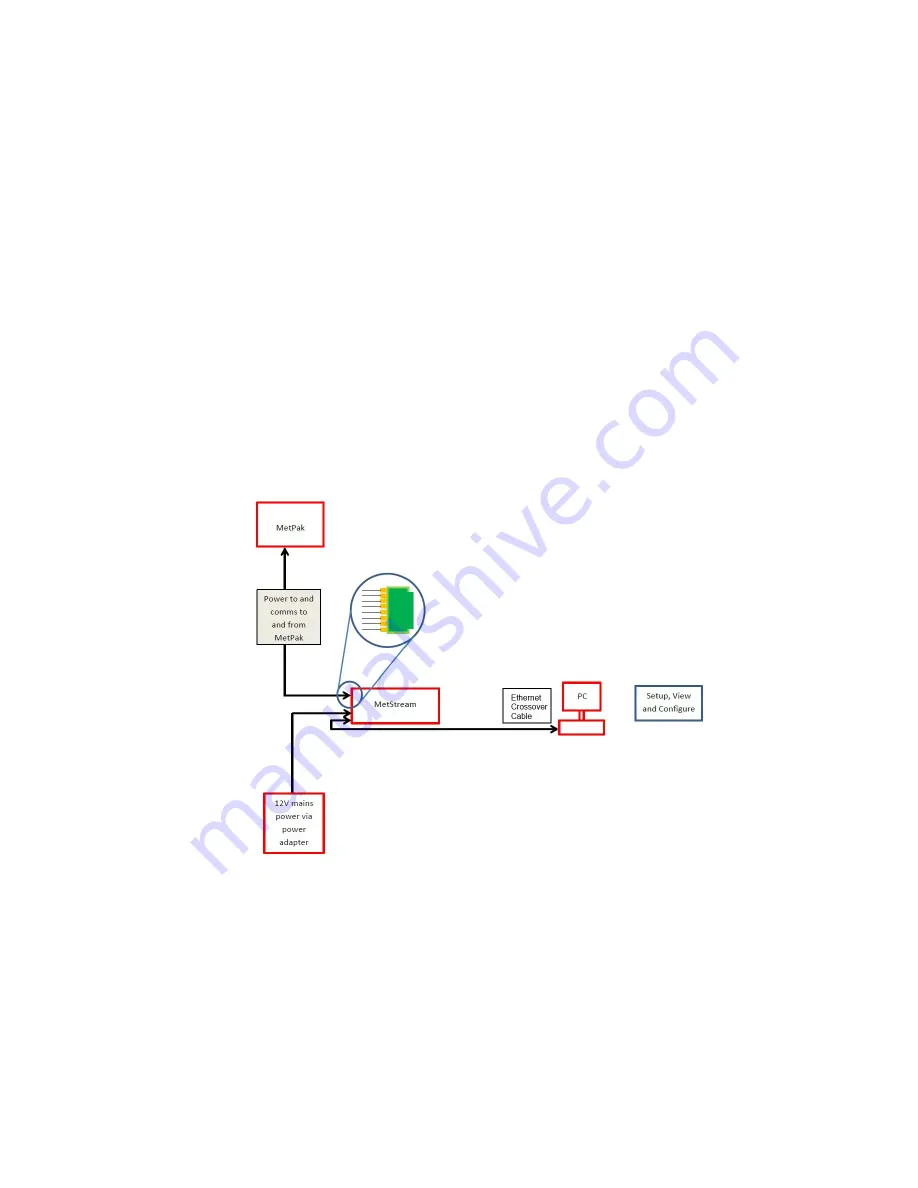
Gill Instruments Limited
_____________________________________________________________________________________________________________
________________________________________________________________________________________________
MetStream 100
Page 19
Issue 2
Doc. No. 1955-PS-001
March 2016
6.
METSTREAM GRAPHICAL USER INTERFACE
The MetStream 100 output can be viewed in a Graphical User Interface (GUI) by
connecting directly to a PC/Laptop or via a Wi Fi or Ethernet LAN connection and
opening a Web Page (Internet Explorer 9 or Mozilla Firefox 19.0.2 are recommended,
earlier versions may not be suitable). This then allows the user to view data and those with
password access to retrieve logged data and change GUI settings.
Parts required:-
MetStream 100 and Power Supply (supplied).
Ethernet 1 Metre crossover cable (supplied).
Ethernet 2 Metre non crossover cable (supplied).
Gill MScan Software (supplied on the CD).
Computer preferably running Internet Explorer version IE9 (Chrome) or Mozilla
Firefox 19.0.2.
Gill MetPak or MaxiMet Range Unit or suitable connecting device (ensure
configuration compatible with MetStream before connection).
View MetStream GUI with a PC and Ethernet Crossover Cable.
6.1
Connect equipment as per the following system diagram.
On first applying power to the MetStream 100, wait for 90 seconds before attempting to
access it for data.
6.1.1
PC/Laptop Set Up using Gill MScan Software.
If the PC/laptop has a Wi Fi connection then you may need to temporarily disable
this function to connect to MetStream via a direct Ethernet crossover cable
connection.
Note: - It is recommended to connect the MetPak or connected device to MetStream to
ensure correct configuration, however it is possible to set up MetStream parameters
without the connected device.
Load and Open Gill MScan Software on to the PC from the supplied CD.