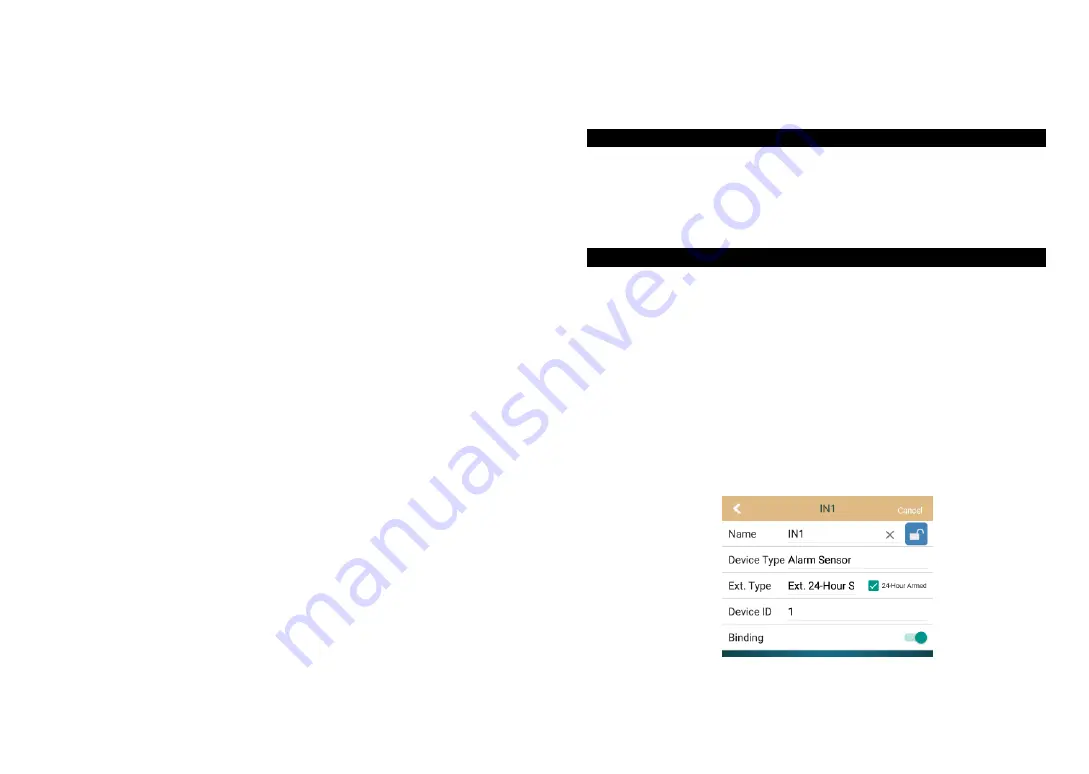
Gateway - Password:
For security reasons, please change the "admin" and "user"
passwords in time .
Gateway - Backup & Restore:
Backup your current gateway data to the isolated storage
area of gateway, or restore it from the isolated storage area to gateway.
Attention: Backup operation only save the last one data, it will be retained even the
gateway was reset.
Device Settings - Alarm
Siren Setting:
Local siren alarm time set as 0 second, the built-in siren wouldn't hoot.
Ext.Siren alarm time set as 0 second, the "SPK" terminal wouldn't output the signal.
Local GSM Alarm Call(for GW-9326):
User can store 5 alarm phone numbers. When alarm occurs, the gateway will auto-dial
the prestored numbers in order and send out SMS message to notify users. Answering
the alarm call can voice motinor that current situation. You can also view the alarm
information on the SMS message, to arm and diarm the gateway by replying "1" and "2".
Clou
d Arm Notification:
1. In non-mainland China, please use "APP Push" notifiction. You can select 5 push
terminals from all the terminals which login the gateway via "Cloud" according to APP
ID (
The APP ID at the bottom of login interface, with "*" marked is your own local APP
ID
).
2.
In mainland China, please use "Voice Call + SMS" notification. When alarm occurs,
the cloud server will dial twice and send send SMS message once.
Note: For now, Android system is not supported to use APP push cloud arm notification in
mainland China.
Device Settings - Timer:
To set a timing to start the required scene automatically.
Device Settings - Trigger:
To set trigger, the trigger device should be bound with gateway firstly, like multifunction
sensor GW-4311. Enter into the trigger setting interface under APP edit state, select the
sensor and the scene which need to be triggered.
GW-4311 can detect the human body infrared, the changes of environmental temperature
and brightness. Therefore, the range of temperature and brightness can be set as a trigger
condition to trigger the required scene.
CH2 and CH3 are two external sensors. When PIR sensor, CH2 and CH3 set as "Invalid",
the detection signals have no effect on trigger. Set as "ON", indicates the trigger condition
is that human body infrared or external trigger signals being detected; Set as "OFF",
indicates the trigger condition is human body infrared or external trigger signals not being
detected.
You can also set the valid time and date for trigger according to your requirement.
7
Tools - Set Control Panel Icon
User can use this tool to send the name and icon of device and scene for Gingerway LCD
smart control panels (GW-1339,GW-7339). Sending icon image, only 48*16 B/W BMP
file is acceptable; Sending name, only supports up 8 English letters (If non-English name
is required, please convert the name to icon file firstly).
SmartC gateway supports up 16 scenes, and also supports the corss-gateway scenes.
Under APP edit state, press "+" to add new new scene, change the scene name in new
interface. Click "Add a Device" to add required devices into this scene, and select the
original status in this scene; Click "Add a Scene", you can add another gateway's scenes
into this scene.
Please bind your the terminal nodes (each light/socket/curtain/alarm sensor,etc.) with
your gateway before using.
Concrete method of binding:
1. Under APP edit state, click "+" to add new smart device and enter into interface "New
Smart Device". Set the device name.
2. Long press the on-off key or bind button of terminal node for 5 seconds, release your
finger after hearing a long tone of "Di" or the indicator keep continuously fliker, the
terminal node is going to send out a binding request.
3. In interface "New Smart Device", click "Start Binding", the gateway is going to
response to the binding request.
4. If the new interface shows "Binding Success", then this binding succeed. Exit the
setting interface and press "Done" to quit edit state, then you can control the terminal
node in APP control interface
5. If the new interface shows "Binding Failure", then this binding failed, please rebind it
again.
Attention: When the bound smart device is external sensor, it can be checked as "24-Hour
Armed", this sensor can't be disarmed after "24-Hour Armed" checked. If your external
sensors are gas sensor, smoke sensor or other sensors which should be alway in arm state,
please check the "24-Hour Armed".
Scene Settings
Smart Device Binding
8


























