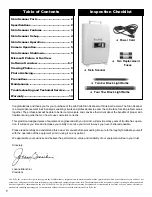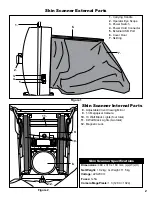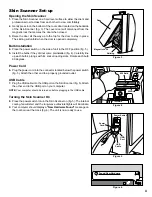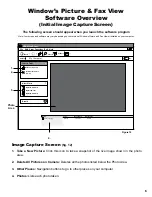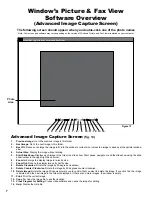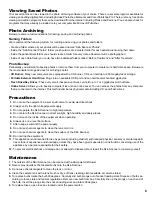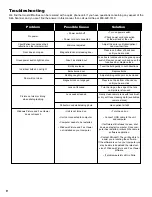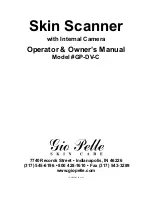Reviews:
No comments
Related manuals for #GP-DV-C

ECO 22
Brand: 4pets Pages: 5

i - LIMB HAND
Brand: Össur Pages: 253

WZ-929
Brand: Waggz Pages: 4

Academy Mattress 415
Brand: Vicair Pages: 6

W080
Brand: YachtSafe Pages: 4

BAB287U
Brand: BaByliss PRO Pages: 16

MyPet 8735
Brand: NORTH STATES Pages: 2

Life Beat
Brand: NeuroSky Pages: 4

Qmed Elbow Rush DRQF0H
Brand: MDH Pages: 2

Hightech Combi Hydro
Brand: Weelko Pages: 6

Dynavet Effitek 1ONE
Brand: Martin Sellier Pages: 7

CW12A0324
Brand: Coziwow Pages: 6

2000B series
Brand: Dogtra Pages: 14

ULTIMATE HEAVY DUTY STEEL METAL DOG CRATE
Brand: Frisco Pages: 4

356073
Brand: Frisco Pages: 2

iQ
Brand: Nouveau Contour Pages: 36

Rotary Clothesline 37
Brand: Hills Pages: 12

Supa Fold Duo
Brand: Hills Pages: 24