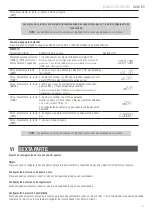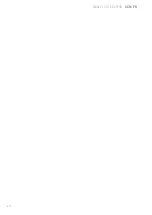EN
USER’S MANUAL
ACM
10
Basic Weighing (The machine warm up)
Key (Order)
Step Explanation
LCD Screen Display
1. Zero Stable
90.00g
Short Press
Key
2. Puto container on weighing pan
(Example: 100g)
100.00
%
3. Take sample away and put any other sample on
pan.
Remove the reference sample and add the unknown
sample to determine its relative weight and percentage.
79.00
%
Short press [UNIT] key
4. Exit the percentage Measurement
0.00g
V
FIFTH PART
PURPOSE
Operation can set machine basic function by selecting parameter in menu.
POWER ON SELF TEST SETTING (POST)
User can enter into the menu to turn on or off the Power On Self Test of voltage and temperature.
BUZZER ON/OFF SETTING
Operator can turn on/off the buzzer sound by setting menu.
BASIC FUNCTION SETTING
LCD Basic setting Instance
Key (Order)
Step Explanation
LCD Screen Display
Press and Hold
[TARE]&[UNIT] Key for 5
seconds at the same time.
1. When display the menu, enter cod:101
The code of basic setting menu is C00101. The enter way is: Press [MODE]
key to move the digit, press the [TARE] key to circle and set the number.
C00
1
01
Short Press [UNIT] Key
2. Enter into back light setting menu, display BL and flash ON
(turn on)
Press the [TARE] key or [CAL] key can circle and select the backlight: ON /
turn on), OFF (turn off), AUT(turn on or off the backlight automatically).
bL -
ON
Short Press [UNIT] key.
3. Enter into Power On Self Test menu, display POST and flash O
( 0 means not show the test).
Short press [TARE] key can select 0 (not show) or 1 (show the test).
POS
Short Press [UNIT] key.
3. Enter into Buzzer setting menu, display BEP and flash ON
(turn on)
Short press [TARE] key can select ON (turn on) or OFF (turn off) the buzzer.
100.00g
Short Press [UNIT] key.
4. Set the machine successful and return to the main menu.
C0000
0
Short Press [UNIT] key.
5. Return to standby
The grew color parts is the following operation after Step 1-2 backlight setting.
NOTE:
The grey color words explain the signal’s meaning wich flash on the window.
Summary of Contents for Baxtran ACM 10
Page 4: ...EN USER S MANUAL ACM 4 ...
Page 14: ...14 ES MANUAL DE USUARIO ACM ...
Page 24: ...24 FR MANUEL D UTILISATEUR ACM ...