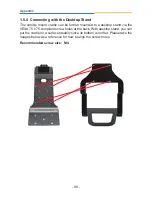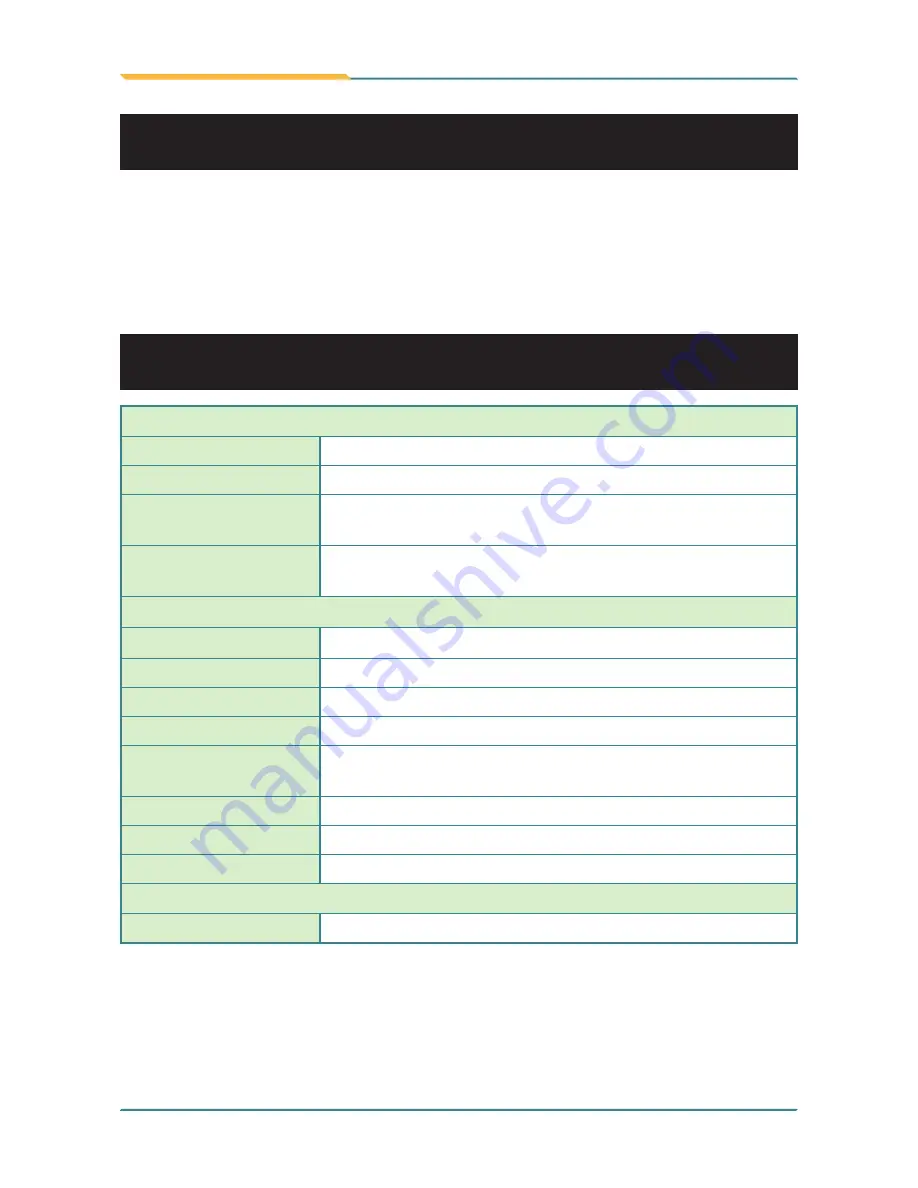
- 80 -
Appendix
Features & Peripherals
Color & Material
Gray, Aluminum
GPS
1 x GPS Module with External Antenna (optional)
Mounting
Compatibility
RAM mount; VESA-75
I/O Ports
2 x USB, 1 x RJ-45, 2 x RS-232, 2 x Audio (1 x Micro-
phone, 1 x Speaker), 1 x DC Plug (bottom side)
Mechanical & Environmental
Operating Temp.
-20 ~ 45°C (-4 ~ 113°F)
Charging Temp.
0 ~ 40°C (32 ~ 104°F)
Storage Temp.
-20 ~ 60°C (-4 ~ 140°F)
Operating Humidity 5 to 95% (non-condensing)
Dimensions
(W x D x H)
112.4 x 171.3 x 275.1 mm (4.43" x 6.74" x 10.83")
Weight (Net)
1.4 kg (3.1 lb)
Vibration
3 Grms/ 5 ~ 500Hz/ Random operation
Shock
75G peak acceleration (11 ms duration)
Power
Requirement
9 ~ 48V, DC In
The VMC-0720 vehicle mount cradle with optioanl built-in GPS module comes
in as an accessory option for G0720/G0820. G0720/G0820 can be installed
on the cradle that can be mounted on a vehicle. The vehicle cradle provides
extra I/O ports for the rugged PC so that it can be connected to additional
peripherals. Please go through this chapter to find out more about this vehicle
cradle.
1.1 Getting Start
1.2 Specifications
Summary of Contents for G0720
Page 2: ... 2 This page is intentionally left blank ...
Page 12: ... viii This page is intentionally left blank ...
Page 13: ... 1 General Information 1 Chapter 1 General Information Chapter 1 General Information ...
Page 21: ... 9 General Information 1 5 Dimensions 255 203 5 47 5 60 5 188 3 239 8 199 7 Unit mm G0720 ...
Page 22: ... 10 General Information 255 203 5 47 5 60 5 188 3 239 8 199 7 Unit mm G0820 ...
Page 45: ... 33 Installation and Configuration 5 Click Finish to close the wizard window ...
Page 54: ... 42 Installation and Configuration 3 Wait for the process 4 Click Next ...
Page 56: ... 44 Installation and Configuration 7 Click Next 8 Click Next ...
Page 77: ... 65 BIOS 3 Chapter 3 BIOS Chapter 3 BIOS ...
Page 82: ... 70 BIOS 3 2 2 Super IO Configuration Configure Addresses IRQs for Serial Port1 4 ...
Page 90: ... 78 This page is intentionally left blank ...
Page 94: ... 82 Appendix Desktop Stand ...