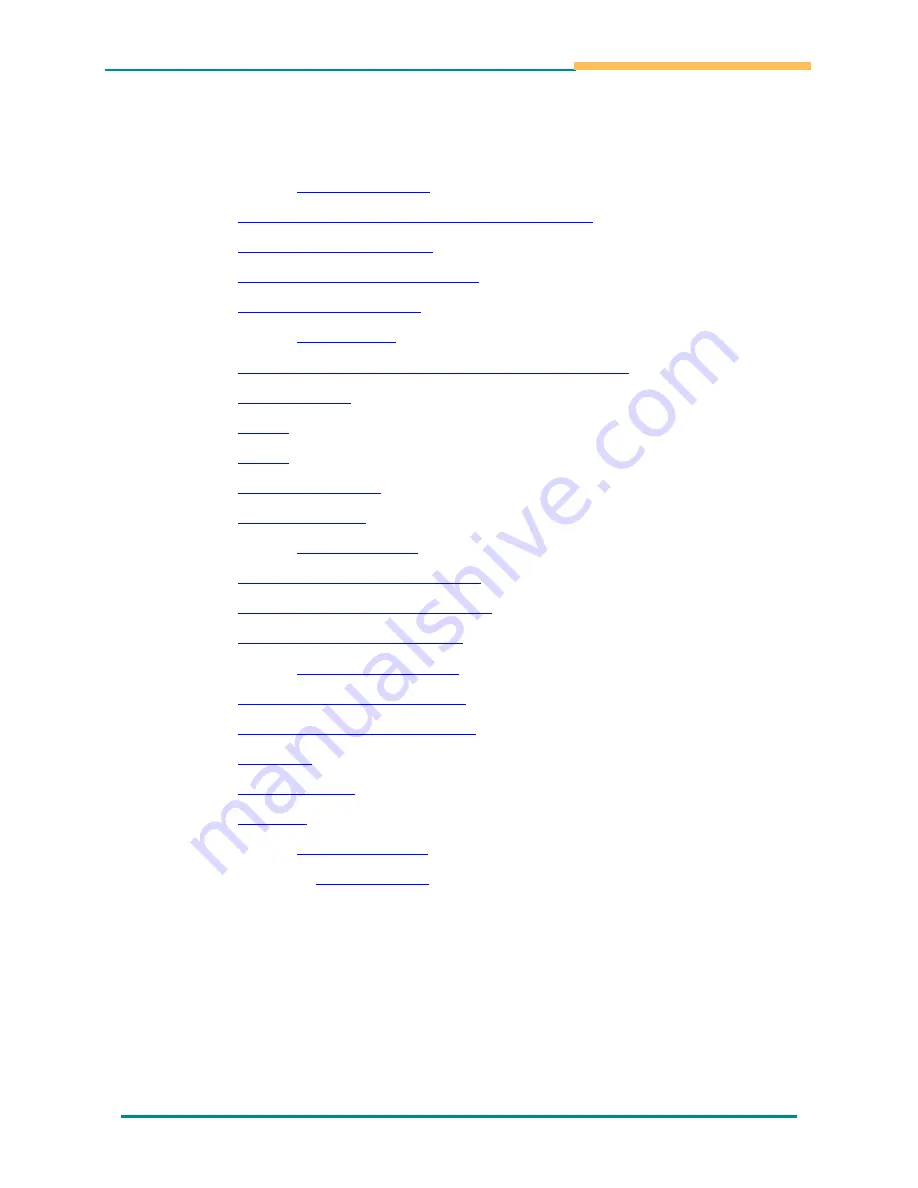
i
Table of Content
Chapter 1:
Before You Start
…………………………………………….…1
Federal Communications Commission, FCC
…………………………2
Maintaining Your Tablet
………………………………………………3
Maintaining Your AC Adapter
………………………………………...4
Safety and Precautions
……………………………..…………………5
Chapter 2:
Introduction
……….…………………..………………………9
What to Do Before You Work on Your Computer
……………….......10
The Top View
…...…………………………………………………....11
Side 1
……………………………………………..……………….....12
Side 2
…………...…………………………………………………....13
The Bottom View
.…………………………………………………....14
The LED Status
…………………………………...………………....15
Chapter 3:
Getting Started
.………………………………………………17
Connecting to a Power Source
………………………………………18
Turning On/Off Your Computer
……………………………………..19
Operating on Battery Power
.……………………...…………………20
Chapter 4:
Using the Computer
.…………..……..………………………21
Using the OnScreen Keypad
……………..……….…………………22
Capacitive Touch Application
…………..……….………………..…23
G Sensor
…………..………….……..………..….………………..…23
Function Keys
……..………….……..………..….………………..…23
Rotation
………….……..…………………….….………………..…26
Chapter 5:
Troubleshooting
.…………..……..……………..……………27
Appendix A:
Specifications
.……………..…………….………………...30






































