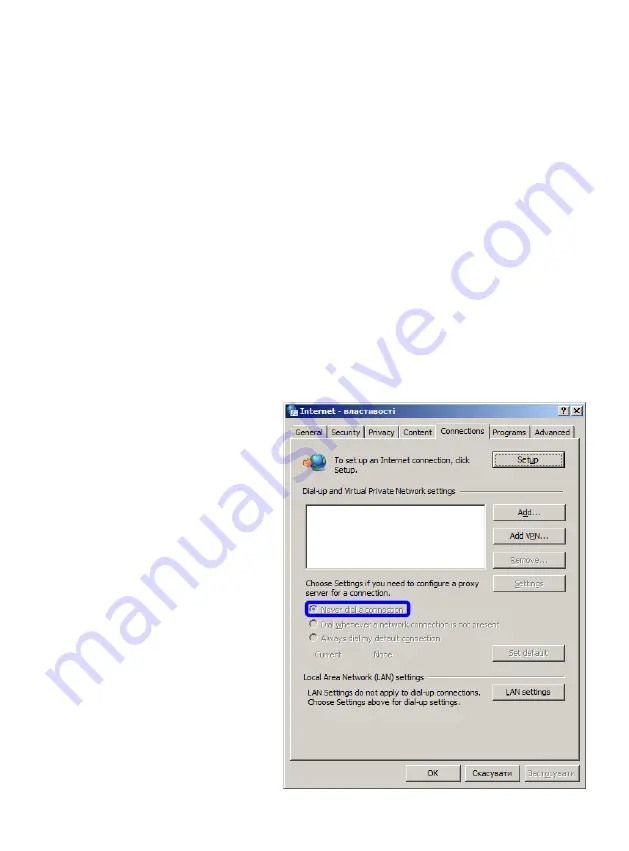
2
Installation of ADSL router Glitel GT-5802W
Connection of the router Glitel GT-5802W to PC:
1.
Use the Ethernet cable with identical connectors (RJ 45) included in the installation
package. Connect one end of the cable into the network card port of your PC and
connect the other end of the cable into the Ethernet port on the back panel of the
router Glitel GT-5802W.
2.
Plug the power adapter into the electric grid (230 V). Connect the power adapter
cable into the router and switch on the router with the button on the backside of the
router.
3.
Router Glitel GT-5802W is now switched on and ready to be configured. You
recognize it by LED PWR continuously lighting and by LED LAN flashing. LED
DSL of your router must also light continuously and it means that your router is
synchronized with your DSL line. If LED DSL flashes, read the chapter “Checking
connection” on the page 5.
Warning before installing:
If you have already used internet
connection on your PC, set up your
web browser (for example Internet
Explorer)
not
to
use
internet
connection through dial-up. If you
use
Internet
Explorer,
do
the
following:
Run Internet Explorer (by clicking on
Internet Explorer icon).
Click on “Internet Options” in menu
“Tools”.
Then click on “Connections”.
Select the option “Never dial a
connection”. Click on the button
“OK”, or remove dial-up connection
from white window.


























