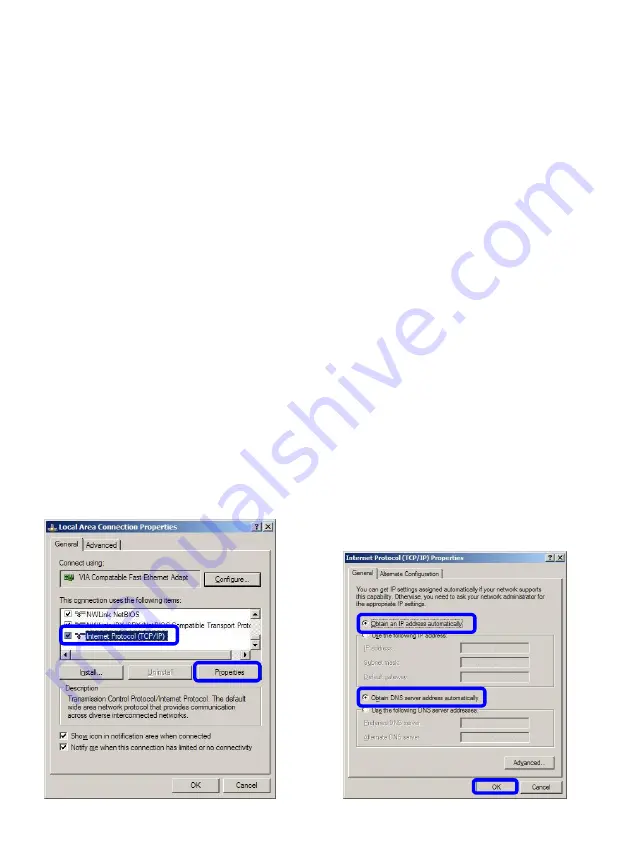
3
Setting up of network card in your PC
To make the router Glitel GT-5802W function properly it is necessary to set the properties
of a network card in your PC. The simplest solution is to set the properties of TCP / IP
protocol so that the system receives an IP address from a DHCP server which is your
router Glitel GT-5802W. It is also necessary to set the system to request DNS server
address automatically.
Setting up of a network card in
Windows XP:
1.
Click on the button “Start”.
2.
Select the item “Settings”.
3.
Select the item “Control panel”.
4.
Click on the icon “Network
connection”.
5.
Click on the icon “Local Area
Connection” with the right mouse
button and select the item “Properties”.
6.
Click on the item “Internet Protocol
(TCP/IP)” and then on the button
“Properties”.
7.
Select “Obtain an IP address
automatically”.
8.
Select “Obtain DNS server address
automatically”.
9.
Click on the button “OK”.
Setting up of a network card in
Windows Vista and Windows 7:
1.
Click on the icon “Start”.
2.
Select the item “Control panel”.
3.
Select the icon “Network and Internet”.
4.
Select “Network and Sharing Center”.
5.
In menu Tasks select “Manage network
connections” (in Windows 7 “Change
adapter settings”).
6.
Click on the icon “Local Area
Connection” with the right mouse
button and select the item “Properties”.
7.
Click on the item “Internet Protocol
Version 4 (TCP/IPv4)” and then click
on the button “Properties”.
8.
Select “Obtain an IP address
automatically”.
9.
Select “Obtain DNS server address
automatically”.
10.
Click on the button “OK”.


























