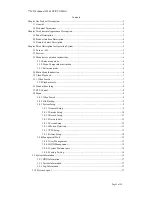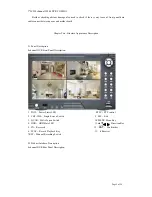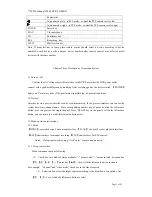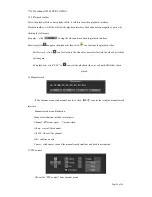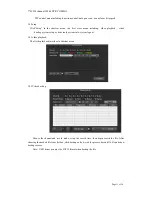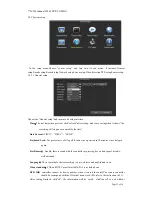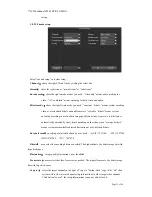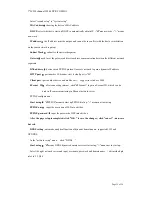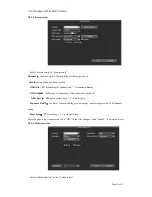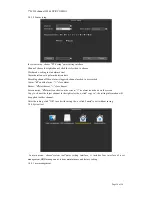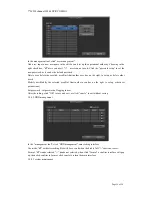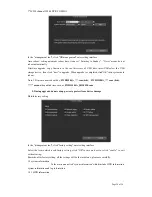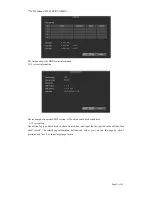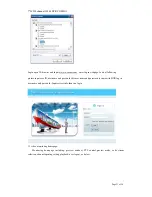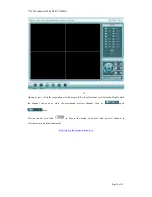7"LCD 4channel H.264 DVR COMBO
Page 12 of 24
3.8.3 System setup
In the setup menu,Choose “system setup” and turn into it's sub menu. It includes:General
setup,Encode setup,Record setup,Network setup,Screen setup,Video detection,PTZ setup,Sensor setup.
3.8.3.1 General setup
Choose the "General setup" and turn into it's setup interface.
Time
:
The real time when preview, click”refresh” after setting, make sure saving when it shows” the
recording will stop once you modify the time”
Date Format:
Y/M/D”
、
“D/M/Y”
、
“M/D/Y”
Keyboard Lock:
The present user will log off if there is no operation in 10 minutes, it needs login
again.
Key Buzzer
:
Enable, there is sound with the controller or pressing key on front panel, disable,
without sound.
Language
:
There is multiple choice according to users, chinese and english and so on.
Video standard
:
PAL and NTSC are all available, PAL is as default one.
DVR ID
:
controller connect by device number when it is used to control.The remote controller
should be correspond with the ID so that it can work. (Plz refer to the instruction in 2.3)
After setting finished, click"ok", the information will be saved. click"cancel" to exit without