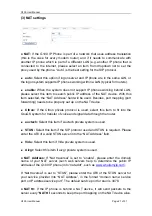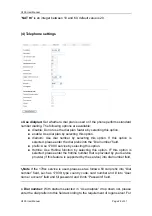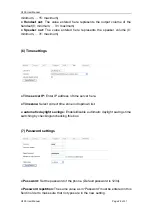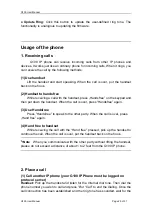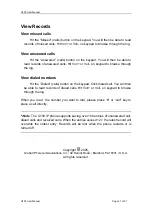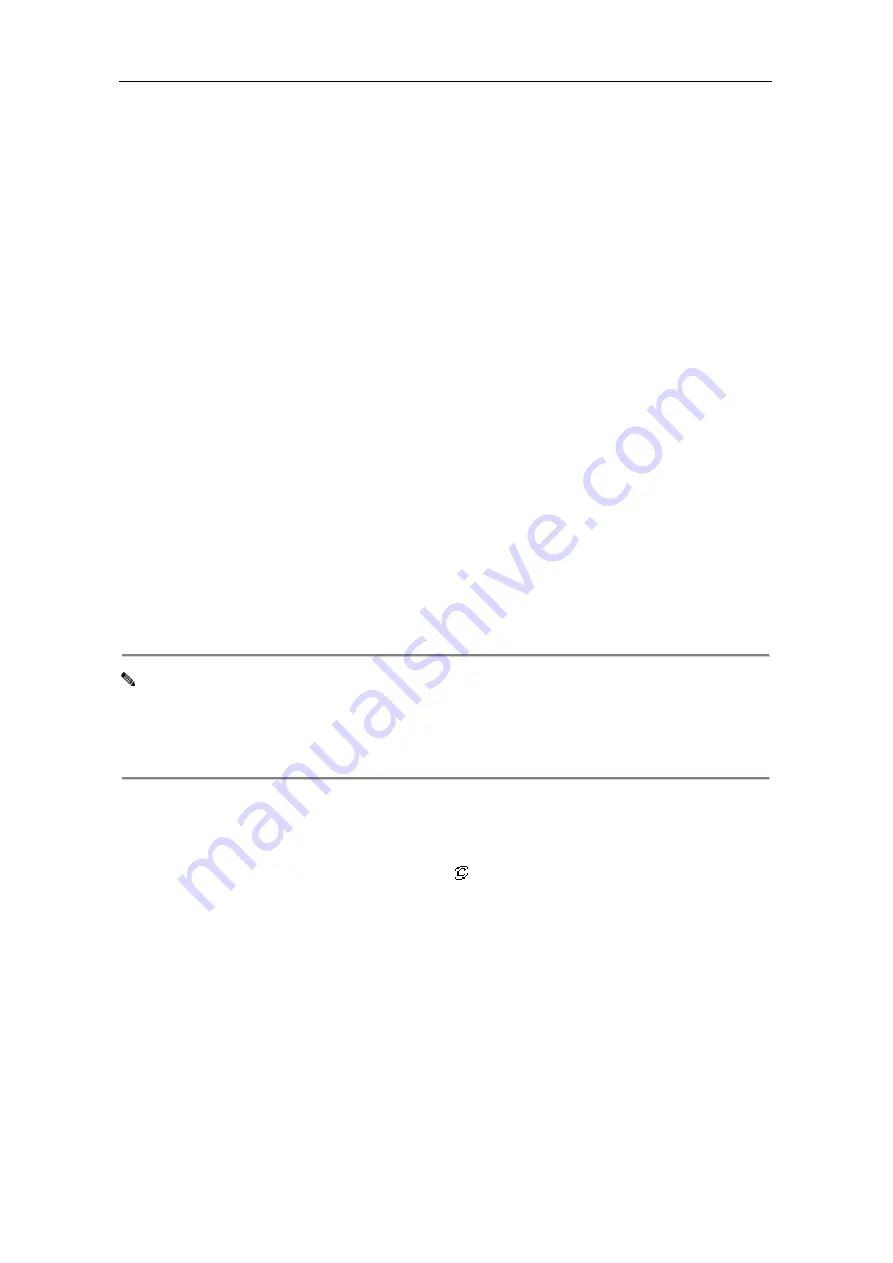
G100 User Manual
G100 User Manual
Page 31 of 31
View Records
View missed calls
Hit the “Missed” (calls) button on the keypad. You will then be able to read
records of missed calls. Hit Vol/+ or Vol/- on keypad to browse through the log.
View answered calls
Hit the “Answered” (calls) button on the keypad. You will then be able to
read records of answered calls. Hit Vol/+ or Vol/- on keypad to browse through
the log.
View dialed numbers
Hit the “Dialed” (calls) button on the keypad. Click dialed call. You will then
be able to read records of dialed calls. Hit Vol/+ or Vol/- on keypad to browse
through the log.
When you read the number you want to dial, please press “#” or “call” key to
place a call directly.
Note
The G100 IP phone supports saving over 100 entries of unanswered call,
dialed calls and received calls. When the entries exceed 127, the latest record will
overwrite the oldest entry. Records will be lost when the phone restarts or is
turned off.
Copyright 2005,
Global IP Telecommunications, Inc • 92 Derrick Road • Bradford, PA 16701 • U.S.A.
All rights reserved.