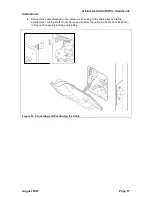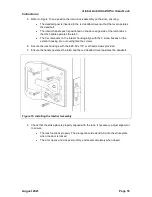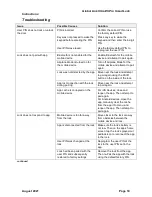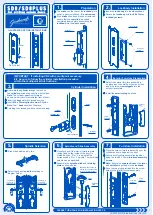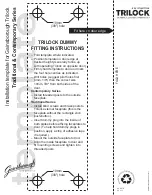Global Link Ultra ES Pro Smart Lock
Instructions
August 2021
Page 6
Programming the User PIN
A 4-digit PIN is required for keyless locking and unlocking from the outside of the door or using
Global Link Connect. The lock supports 2 PINs—the factory default PIN and a user PIN.
The factory default 4-digit PIN is preprogrammed and cannot be erased. This PIN can be found
on the purple key tag affixed to the inside handle of the lock.
If using Global Link Connect to control and monitor your lock, always program the PIN from the
app. The app cannot operate the lock if the PIN programmed at the lock is different from the PIN
entered in the app.
To add or change the user PIN using Global Link Connect:
1. Tap
Settings
and then tap
Devices
.
2. Tap the lock whose PIN you want to change.
Note:
You also can navigate directly to the Lock Settings screen by pressing and holding
the lock’s padlock icon on the home screen.
3. On the Lock Settings screen, tap the pencil icon next to the PIN field.
4. On the Change PIN screen (Figure 5), enter the new PIN twice.
5. Tap
Save
.
A notification message appears indicating the PIN was successfully set. The lock sounds
three varied beeps to indicate the new PIN was set.
Note:
If the lock was set to the factory default PIN, the lock is updated to use the
customer PIN and the PIN Type is automatically changed to User.
Figure 5: Using Global Link Connect to Set the User PIN