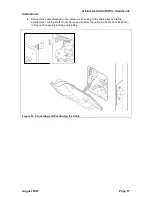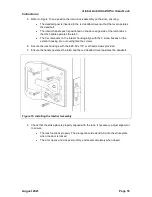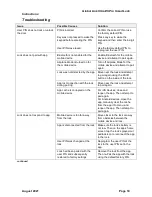Global Link Ultra ES Pro Smart Lock
Instructions
August 2021
Page 9
Changing the Lock’s Name
You can change the default name of a lock when pairing Global Link Connect with the lock. You
also can change the lock’s name later on the Lock Settings screen.
To change the lock’s name:
1. Tap
Settings
and then tap
Devices
.
2. Tap the lock whose name you want to change.
Note:
You also can navigate directly to the Lock Settings screen by pressing and holding
the lock’s padlock icon on the home screen.
3. On the Lock Settings screen, tap the pencil icon next to the Name field.
4. On the Change Name screen (Figure 7), enter the new name. The lock name may
include up to 14 characters, including letters, numbers, spaces, dashes, and
underscores.
5. Tap
Save
.
A notification message appears indicating the name was successfully set.
Figure 7: Changing the Lock’s Name