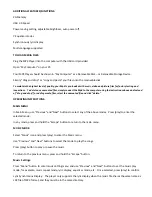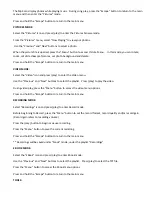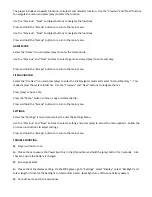ADDITIONAL
FEATURES/FUNCTIONS:
2G
Memory
USB
2.0
Speed
Power
saving
setting,
adjustable
brightness,
auto
power
off
7
Equalizer
modes
Synchronously
lyric
display
Multi
‐
Language
supported
TO
LOAD
MEDIA
FILES:
Plug
the
MP4
Player
into
the
computer
with
the
USB
cord
provided.
Open
“My
Computer”
on
your
PC.
Your
MP4
Player
should
be
shown
in
“My
Computer”
as
a
Removable
Disk
–
or
Removable
Storage
Device.
Simply
“drag
and
drop”
or
“copy
and
paste”
your
files
onto
the
removable
disk.
To
maintain
the
highest
level
of
quality,
your
Mp4
is
pre
‐
loaded
with
music,
video
and
picture
files
for
factory
testing
and
inspections.
To
delete
any
unwanted
files,
simply
connect
the
Mp4
to
the
computer
using
the
instructions
above
and
instead
of
“drag
and
drop”
for
adding
media
files,
select
the
unwanted
file
and
click
“delete.”
OPERATING
INSTRUCTIONS:
MAIN
MENU
In
Main
Menu,
use
“Previous”
and
“Next”
buttons
to
select
any
of
the
above
modes.
Press
(play)
to
enter
the
selected
mode.
In
any
mode,
press
and
hold
the
“Escape”
button
to
return
to
the
main
menu.
MUSIC
MODE:
Select
“Music”
icon
and
press
(play)
to
enter
the
Music
menu.
Use
“Previous”
and
“Next”
buttons
to
select
the
mode
to
play
the
songs.
Press
(play)
button
to
play
or
pause
the
music.
To
return
to
the
previous
menu,
press
and
hold
the
“Escape”
button.
Music
Settings:
Press
“Menu”
button
to
enter
music
setting
menu
and
use
“Previous”
and
“Next”
buttons
to
set
the
music
play
mode,
for
example,
music
repeat
mode,
lyric
display,
equalizer
mode,
etc.
Once
selected,
press
(play)
to
confirm.
Lyric
Synchronous
Display:
The
player
only
supports
the
lyric
display
when
the
music
file
shares
the
same
name
as
LRC
file
of
MP3
format,
and
they
must
be
in
the
same
directory.