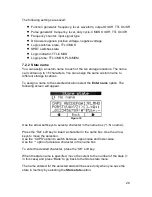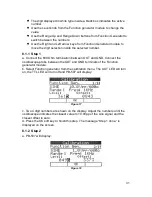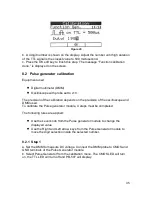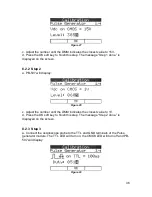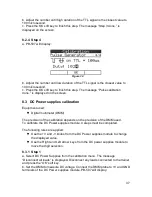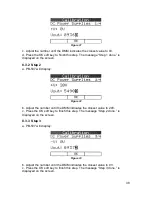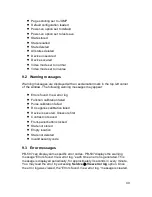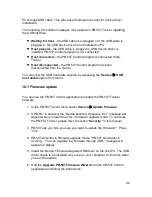42
PC through USB cable. This will cause Windows to prompt for device driver
installation.
The following information messages may appear on PB-507 Trainer regarding
the USB interface:
•
Waiting for host
– the USB cable is unplugged or if the USB cable is
plugged in, the USB device driver is not installed on PC
•
Host present
–
the
USB cable is plugged in, USB device driver is
installed, PB-507 Control program is not connected
•
Host connected –
the PB-507 Control program is connected to the
Trainer
•
Host disconnected –
the PB-507 Control program has been
disconnected from the Trainer
You can view the USB host state anytime by accessing the
Service
USB
host status
option from menu.
10.1 Firmware update
You can use the PB-507 Control application to update the PB-507 Trainer
firmware.
1. In the PB-507 Trainer menu select
Service
Update firmware
.
2. If PB-507 is secured, the “Device secured. Unsecure first.” message will
appear when you want to enter in firmware upgrade mode. To unsecure
the PB-507 Trainer, please refer to section “
Security”
in this manual.
3. PB-507 ask you “Are you sure you want to update the firmware?”. Press
“Yes”.
4. PB-507 will enter in firmware upgrade mode. “PB-507 bootloader is
running… You can upgrade the firmware through USB.” message will
appear on display.
5. Install the Device Firmware Upgrade USB driver on the host PC. The USB
driver needs to be installed only once on your computer, at first time when
you run the update.
6. Run the
Upgrade PB-507 Firmware Wizard
from the PB-507 Control
application and follow the instructions.