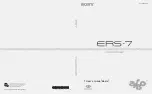RP6 ROBOT SYSTEM - 3. Hardware and Software Setup
3.2. Software Setup
Software setup comes next. Correctly installed software is required
for all following chapters.
You will need administrator rights to install, so please login as an ad-
ministrator to your system.
We suggest that you first read the whole chapter and then sub-
sequently follow the instructions step by step!
We need to assume, that you have basic knowledge in working with com-
puters using the operating systems
Windows or Linux
and standard software
packages such as a file manager, web browser, unpacker
(WinZip, WinRAR, unzip,
etc.) and if relevant e.g. the Linux-Shell! If you are not familiar with using computers,
you should prepare yourself to acquire basic knowledge in this field before starting to
operate the RP6! We cannot provide an introduction course in computer usage in this
manual, as this topic is out of scope! This manual will describe the RP6, programming
the RP6 and the dedicated system software.
3.2.1. The RP6 CD-ROM
You probably inserted the RP6 CD-ROM already into the CD-ROM-drive of your PC – if
not, please insert the CD now! In Windows you should observe an auto start action
and the CD menu should show up in a browser windows. If not, you can open the file
"start.htm" in the CD's main directory in a web browser, e.g. Firefox. If your PC does
not provide a modern browser you may find a Firefox installation package in the CD-
directory:
<CD-ROM-Drive>:\Software\Firefox
You should use at least Firefox 1.x or Internet Explorer 6.
Having selected your language, the CD menu will offer you a lots of useful information
and software. Apart from this manual (which may be downloaded from our homepage
as well) you may have a look e.g. at data sheets of the Robot's components. The
menu entry labelled “software” provides access to all software tools, the USB-driver,
and example programs with source code for the RP6.
Depending on security settings in your web-browser you may start installation pack-
ages directly from the CD! If your browser's settings do not allow installation, please
proceed by saving the files to a directory of your disk and start installation from there.
You will find details to these procedures on the software page of the CD menu. Altern-
atively you might also browse to the CD root directory in your file manager and start
installation directly from the CD. Directory names have been chosen to correspond to
their respective software packages and operating system.
Please check if there is newer Software available on the Website:
It could contain bugfixes or new features.
- 31 -