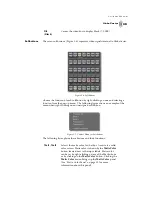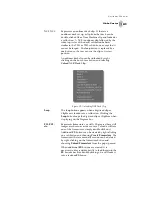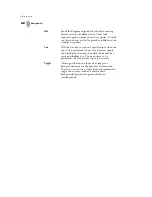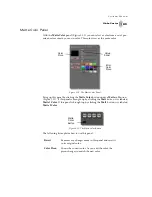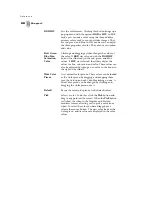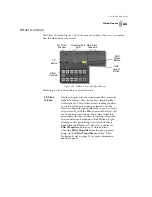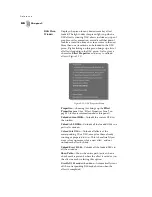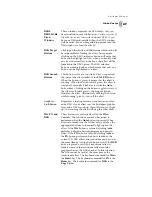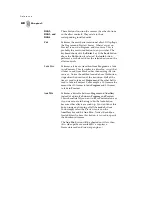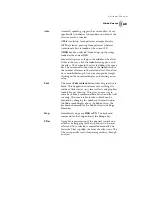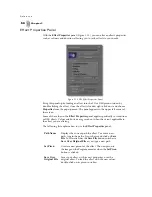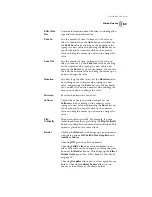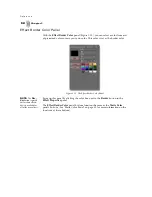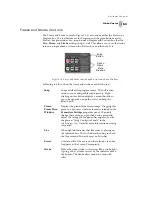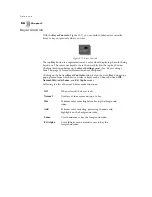45
GlobeCaster
Swi t che r M anu al
Effect Controls
The Effect Controls (Figure 3.12) is the area of Switcher where you can control
how the video busses are mixed.
Figure 3.12: Window Picons and Effect Buttons
Following is a list of how these controls function:
DSK Picon
Windows
DSK
Target
Button
DSK
Launch
Button
Effect
Controls
FX Picon
Window
FX
Button
Graphics/Link
LED
FX Picon
Window
Displays the picon for the transitional effect currently
loaded. To load an effect from a bin, simply double-
click its picon. While GlobeCaster is loading the effect,
you see the effects picon being animated until the
effect is completely loaded and ready to use. To use the
effect instantly, click the
FX
button and the effect will
run in the program window. The button under this
picon lights up when an effect is running. More than
one transition can be loaded in the
FX
picon. Right-
clicking on this picon brings up a list of all effects
loaded into the
FX
picon. It also gives a choice for
Effect Properties
, and a way to unload effects.
Choosing
Effect Properties
from the pop-up menu
brings up the
Effect Properties
panel (See “Effect
Properties Panel” on page 50 for more information
about this panel).
Summary of Contents for GlobeCaster STUDIO 4000
Page 1: ...Switcher Manual ...
Page 4: ...ii Table of Contents ...
Page 5: ...CHAPTER 1 SWITCHER MANUAL DOCUMENT OVERVIEW ...
Page 6: ...2 ...
Page 11: ...CHAPTER 2 SWITCHER MANUAL QUICK START ...
Page 12: ...8 ...
Page 36: ...32 Chapter 2 Quick Start ...
Page 37: ...CHAPTER 3 SWITCHER MANUAL REFERENCE ...
Page 38: ...34 ...
Page 89: ...CHAPTER 4 SWITCHER MANUAL TUTORIALS ...
Page 90: ...86 ...
Page 111: ...SWITCHER MANUAL APPENDICES ...
Page 112: ...108 ...
Page 120: ...116 Appendix I Keyboard Commands ...
Page 125: ...SWITCHER MANUAL INDEX ...
Page 126: ...122 ...
Page 132: ...128 FCC Notice ...
Page 138: ...134 GlobeCaster System License Agreement ...
Page 144: ...140 Application Notes ...