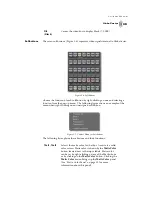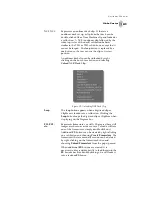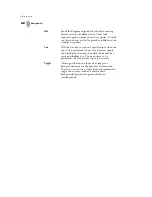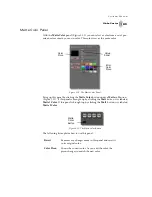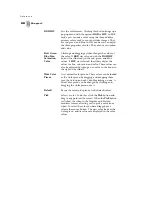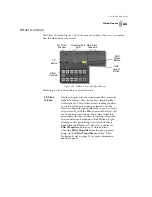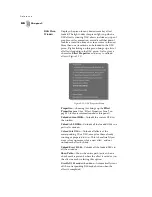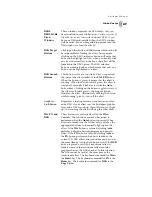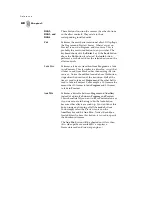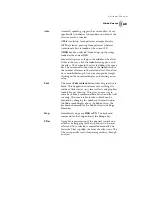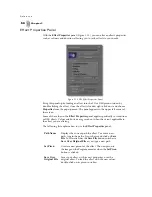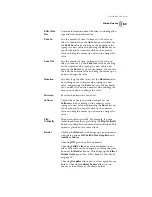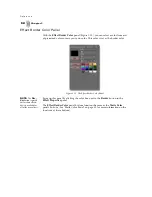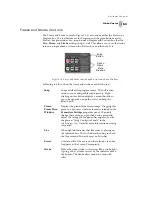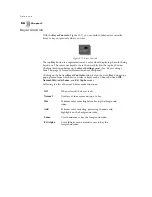51
GlobeCaster
Swi t che r M anu al
Effect Info
Box
Contains information about the effect, including effect
type and transition information.
Fade In
Sets the amount of time (in frames) it takes for an
effect to fade in when the
Auto
button is clicked. Set
the
Fade In
value by clicking on the numeric value,
typing in a new value, and pressing the
Enter
key on
your keyboard. You can also click on the numeric
value and drag the mouse up or down to change the
value.
Fade Out
Sets the amount of time (in frames) it takes for an
effect to fade out. Set the
Fade Out
value by clicking
on the numeric value, typing in a new value, and
pressing the
Enter
key on your keyboard. You can also
click on the numeric value and drag the mouse up or
down to change the value.
Duration
Sets how long the effect runs. Set the
Duration
value
by clicking on the numeric value, typing in a new
value, and pressing the
Enter
key on your keyboard.
You can also click on the numeric value and drag the
mouse up or down to change the value.
Reversed
Reverses the direction of an effect.
Softness
Adjusts the softness of an effect’s edges. Set the
Softness
value by clicking on the numeric value,
typing in a new value, and pressing the
Enter
key on
your keyboard. You can also click on the numeric
value and drag the mouse up or down to change the
value.
Flip
Vertically
Flips a transition vertically. For example, if a wipe
transitioned from the top, clicking the
Flip Vertically
button would make it transition from the bottom. This
option is grayed out for some effects.
Border
Clicking the
Border
button brings up a pop-up menu
with these options:
Off, Solid Color, Graphics,
and
Auxiliary Source
.
Choosing
Off
gives the effect no border.
Choosing
Solid Color
adds a colored border to an
effect. This color can be changed by clicking the color
box next the
Border
button. This brings up the
Effect
Border Color
panel (See “Effect Border Color Panel”
on page 52.).
Choosing
Graphics
allows you to select a graphic as a
border. Choosing
Auxiliary Source
allows you to
choose a video source as the effect’s border.
Summary of Contents for GlobeCaster STUDIO 4000
Page 1: ...Switcher Manual ...
Page 4: ...ii Table of Contents ...
Page 5: ...CHAPTER 1 SWITCHER MANUAL DOCUMENT OVERVIEW ...
Page 6: ...2 ...
Page 11: ...CHAPTER 2 SWITCHER MANUAL QUICK START ...
Page 12: ...8 ...
Page 36: ...32 Chapter 2 Quick Start ...
Page 37: ...CHAPTER 3 SWITCHER MANUAL REFERENCE ...
Page 38: ...34 ...
Page 89: ...CHAPTER 4 SWITCHER MANUAL TUTORIALS ...
Page 90: ...86 ...
Page 111: ...SWITCHER MANUAL APPENDICES ...
Page 112: ...108 ...
Page 120: ...116 Appendix I Keyboard Commands ...
Page 125: ...SWITCHER MANUAL INDEX ...
Page 126: ...122 ...
Page 132: ...128 FCC Notice ...
Page 138: ...134 GlobeCaster System License Agreement ...
Page 144: ...140 Application Notes ...