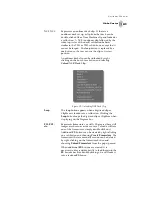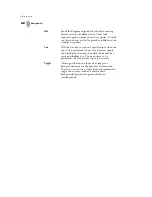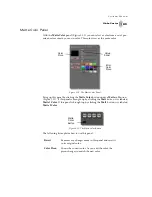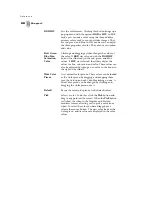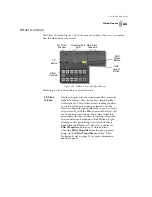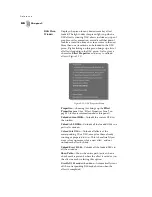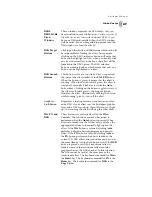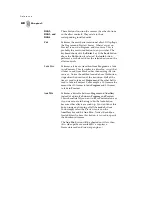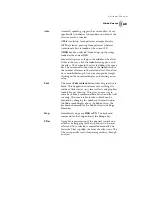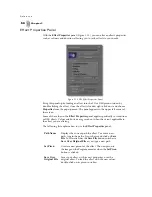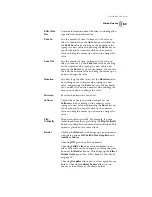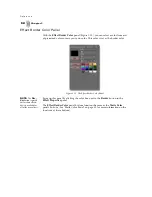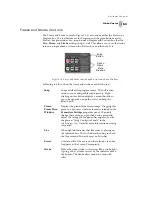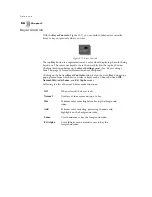55
GlobeCaster
Swi t che r M anu al
Keyer Settings Panel
The
Keyer Settings
panel allows you to select the type of keyer you want and to
control what part of the signal is being keyed out. To access it, click on the
Configure
button in either the GlobeCaster Switcher or the GlobeCaster Editor,
and select
Keyer Settings
from the pop-up menu. Clicking on the
Key Type
button allows you to select either a
Chroma
or
Luma keyer,
or
External Alpha
from a pop-up menu. The following section explains how to use the settings.
Chroma Keyer
A chroma keyer is a key that electronically cuts a specific color or range of colors
out of a video image and inserts another video source in that hole. To set up a
chroma key, on the
Keyer Settings
panel select
Chroma
as the
Key Type
. This
brings up the
Chroma Keyer
panel (Figure 3.18).
Figure 3.18: Chroma Keyer Panel
Here’s how to adjust the settings:
Color Picon
The colored square to the right of the
Key Type
button is the color picon. The picon represents a
color wheel and displays the color that is keyed out.
As the various values are adjusted, the picon
automatically reflects the changes. To save a specific
setting, drag-and-drop the picon into a bin. To recall
the setting, drag-and-drop the picon back into the
color picon square on this panel.
Summary of Contents for GlobeCaster STUDIO 4000
Page 1: ...Switcher Manual ...
Page 4: ...ii Table of Contents ...
Page 5: ...CHAPTER 1 SWITCHER MANUAL DOCUMENT OVERVIEW ...
Page 6: ...2 ...
Page 11: ...CHAPTER 2 SWITCHER MANUAL QUICK START ...
Page 12: ...8 ...
Page 36: ...32 Chapter 2 Quick Start ...
Page 37: ...CHAPTER 3 SWITCHER MANUAL REFERENCE ...
Page 38: ...34 ...
Page 89: ...CHAPTER 4 SWITCHER MANUAL TUTORIALS ...
Page 90: ...86 ...
Page 111: ...SWITCHER MANUAL APPENDICES ...
Page 112: ...108 ...
Page 120: ...116 Appendix I Keyboard Commands ...
Page 125: ...SWITCHER MANUAL INDEX ...
Page 126: ...122 ...
Page 132: ...128 FCC Notice ...
Page 138: ...134 GlobeCaster System License Agreement ...
Page 144: ...140 Application Notes ...