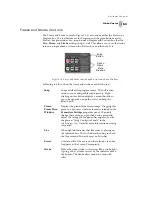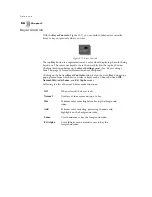67
GlobeCaster
Swi t che r M anu al
Response
Window
This window provides a graphic representation of
the EQ settings. EQ settings can be saved by
clicking-and-dragging a picon from this window
into a bin. Once this picon (following figure) is
saved to a bin, it can be used by dragging-and-
dropping it from a bin into the Response window or
by dragging-and-dropping it from a bin onto an
EQ
button in the
Audio Mixer
panel or onto a clip or
audio track in a timeline. If the picon is dropped
onto a clip in the timeline, the EQ settings will affect
all channels of audio for this clip. If the picon is
dropped onto an audio track, the EQ settings will
only affect that track.
Figure 3.28: A Typical EQ Settings Picon
Summary of Contents for GlobeCaster STUDIO 4000
Page 1: ...Switcher Manual ...
Page 4: ...ii Table of Contents ...
Page 5: ...CHAPTER 1 SWITCHER MANUAL DOCUMENT OVERVIEW ...
Page 6: ...2 ...
Page 11: ...CHAPTER 2 SWITCHER MANUAL QUICK START ...
Page 12: ...8 ...
Page 36: ...32 Chapter 2 Quick Start ...
Page 37: ...CHAPTER 3 SWITCHER MANUAL REFERENCE ...
Page 38: ...34 ...
Page 89: ...CHAPTER 4 SWITCHER MANUAL TUTORIALS ...
Page 90: ...86 ...
Page 111: ...SWITCHER MANUAL APPENDICES ...
Page 112: ...108 ...
Page 120: ...116 Appendix I Keyboard Commands ...
Page 125: ...SWITCHER MANUAL INDEX ...
Page 126: ...122 ...
Page 132: ...128 FCC Notice ...
Page 138: ...134 GlobeCaster System License Agreement ...
Page 144: ...140 Application Notes ...