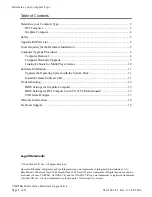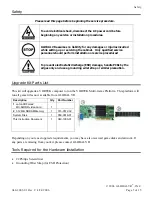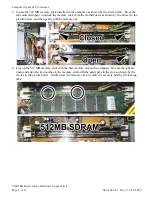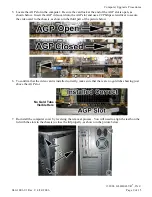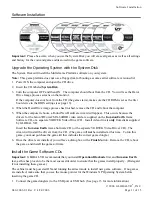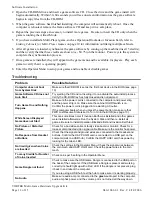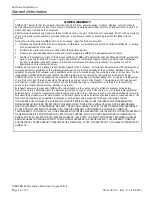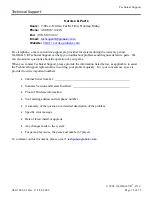Software Installation
© 2006 GLOBAL VR
®
, INC.
040-1003-01 Rev. C 4/24/2006
Page 11 of 15
Software Installation
Important:
Please be aware, when you use the System Disk you will erase all games as well as all settings
and history for the coin and game audits stored in the game software.
Upgrade the Operating System with the System Disk
The System Disk will install the Multi-Game Platform software on your system.
Note:
This game platform does not use a floppy disk for booting as some earlier software versions did.
1. Power ON the computer and open the CD drive.
2. Insert the CD labeled
System Disk
.
3. Turn the computer OFF and then ON. The computer should boot from the CD. You will see the Hard-
Drive Image process screens on the monitor.
If the computer does not boot from the CD (the game starts), make sure the CDROM is set as the first
boot device in the BIOS settings (see page 13).
4. When the Hard-Drive image process has finished, remove the CD and reboot the computer.
5. When the computer reboots, a Found New Hardware wizard will appear. This occurs because the
drivers for the Jaton 3DForce2 MX-64DDR video card are supplied on the
Invasion Earth
Game
Software CD, or a separate VORTEK Video Driver CD. Install video drivers
only
from disks supplied
by GLOBAL VR.
Insert the
Invasion Earth
Game Software CD (or the separate VORTEK Video Driver CD). The
wizard will install the drivers from the CD. (The game will
not
be installed at this time. To run this
game, you must purchase the game kit that includes the correct game dongle.)
6. Once the drivers are installed, you will see a dialog box with a
Finish
button. Remove the CD, reboot
the game, and install the game software.
Install the Game Software CDs
Important:
GLOBAL VR recommends that you install
Operation Blockade
first, and
Invasion Earth
last, as this has proven to be the most successful order to ensure that the games install properly. (Disregard
if not installing these games.)
The cabinet must be powered ON and running the attract mode to install new game software. If no games
are installed, make sure that you see the mouse pointer for the Windows XP Operating System before
inserting the game CD.
1. Connect the game dongle(s) to the USB port or USB hub. (See page 13 for more information.)