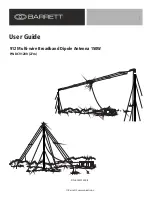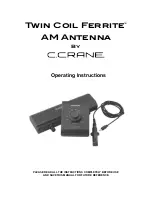Globalstar Sat-Fi2 User Guide
Page 32
Firmware Update
Perform the following steps to update the firmware on your Sat-Fi2:
For Android:
1. Select
in the top right corner
2.
Select “App Settings”
3.
Scroll down to “Check for New Firmware”
4. Select Download
5. S
elect “Start Download”
6.
There will be two options available: “Start Update” or Run Update Later.”
“Start Update” will begin the firmware update. If “Update Later” is selected, then the option
to reconnect to the Sat-Fi2 Wi-Fi will be available, then a green bar will be displayed. Select
it at any time and continue to Step 7.
7. Wait for the firmware to upload to the Sat-Fi2. After the firmware is uploaded, the Sat-Fi2
will reboot showing, so the LEDs will begin their scrolling sequence.
(NOTE: When the user reconnects to the Sat-Fi2 via the app, there will be a notification telling
the user that
“The Sat-Fi2 was previously shutdown to complete a Firmware Update.”
For iPhone:
1. Select Settings icon on the main menu
2.
Select Firmware Update, then the following message will be displayed: “Fetching currently running
Sat-
Fi2 firmware version”
3.
Select Download Update once the following message appears: “A message then will show saying a
N
ew Update is available”
4. Select OK when the Sat-Fi2 App displays a message asking to disconnect from the Sat-Fi2 before
downloading the update
5. Select OK when prompt to connect to a broadband Wi-Fi connection to download the firmware
update or allow download over cellular in the Settings menu
6. On Settings enable Allow FW Download Over Cellular if no Wi-Fi connections are available
7. Select Firmware Update in order to begin the download
8. After the update has been downloaded, connect to the Sat-Fi2 and press Update Sat-Fi2 to continue.
While the Sat-Fi2 is updating, please do not close the app
9. The Sat-Fi2 will reboot, so the LEDs will begin their scrolling sequence and disconnects the phone
from its Wi-Fi. This indicates that the Sat-Fi2 updated
10. Updating Sat-Fi2 firmware update
(NOTE: When the user reconnects to the Sat-Fi2 via the app, there will be a notification telling the user
that the firmware was downloaded successfully. If it was interrupted or did not download successfully,
then the app will give a notification saying the firmware update was interrupted