Reviews:
No comments
Related manuals for WYZER5

Mini
Brand: 2GO Pages: 12

UltraLITE
Brand: Eartec Pages: 4

UltraLITE
Brand: Eartec Pages: 2

Commercial
Brand: GAIM Pages: 21

CT4001
Brand: Parrot Pages: 10

XDECT SSE35 Series
Brand: Uniden Pages: 2

DECT HS950
Brand: Uniden Pages: 8

CS-90
Brand: Telex Pages: 2

CBH508-OD
Brand: Craig Pages: 6
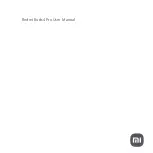
Redmi Buds 4 Pro
Brand: Xiaomi Pages: 8

ARGENT H5 RGB 7.1
Brand: Thermaltake Pages: 56

i776 iDEN
Brand: Boost Pages: 116

N450
Brand: noisehush Pages: 1

M2500
Brand: Plantronics Pages: 20

M214I
Brand: Plantronics Pages: 13

GameCom P90
Brand: Plantronics Pages: 2

EncorePro HW540
Brand: Plantronics Pages: 2

EncorePro
Brand: Plantronics Pages: 1










