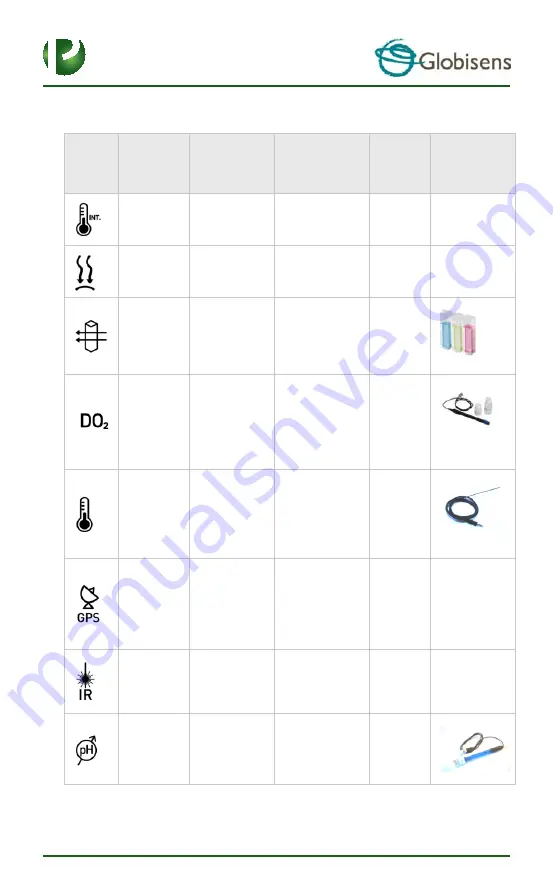
3
1.3 Built-in Sensors
Icon
Type
Range
Description
Max.
Sample
Rate
External
Accessories
(supplied
with Labdisc)
Ambient
temp.
-10 °C to 50 °C
Measuring
ambient
temperature
1/s
Not required
Barometric
pressure
300 to 1100 mB
Measuring
barometric air
pressure
1/s
Not required
Colorimeter
10 - 90 %
transmittance
(3 colors)
Measuring
solution
transmittance in
3-light
wavelength: Red,
Green, Blue
1/s
Cuvette set
Dissolved
oxygen
0 to 14 mg/l
Measuring
distance
10/s
Dissolved
oxygen
electrode
External
temp.
-25 °C to 125 °C
General purpose
stainless steel
temperature
probe
10/s
Temp. probe
GPS
N/A
Measuring 6
different
parameters:
Longitude,
latitude, course,
speed, date and
time
1/s
Not required
Infra-red
temperature
-70°C to 380°C
Contactless
temperature
measurement. No
need to touch the
measured body
1/s
Not required
pH
0 to 14 pH
Measuring pH
level
10/s
pH electrode






















