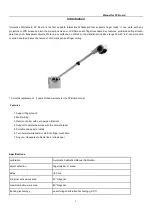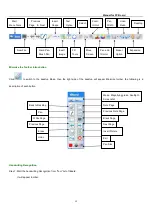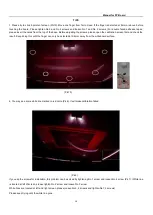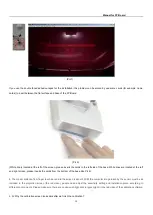Manual for
FP Board
3
Hardware Installation
1, There is a red tape on the base of FP Board as below. Please keep it and don’t peel off the red sheet.
2, Prepare a flat whiteboard: Please leave a space between the projection screen and whiteboard edge as marked as below.
3, If you choose to install with screws, please according to the following steps:
Take the cover of FP Board Base( Pic1). Put 4 screws and mount FP Board on the area marked in black area in the above picture.
The base of FP Board should be at the same level with the surface of whiteboard.
Set the bar perpendicular to the board. Tighten the upper screws and then the down screws (Pic2). The base of FP Board should be
touched on the board with a little space
(Later we will adjust the angle of FP Board through fastening or loosening the
screws.)
FP BOARD
5cm