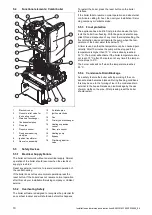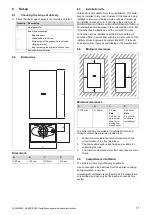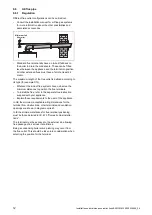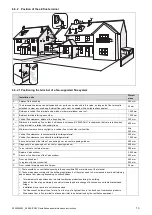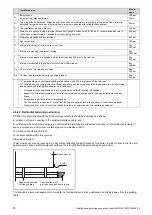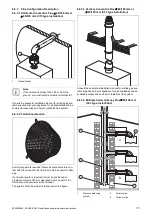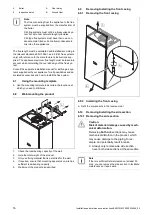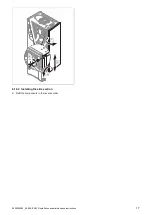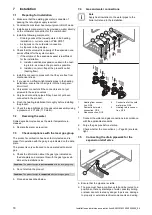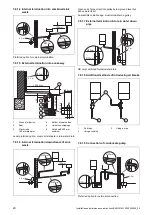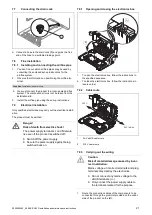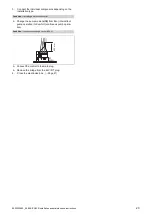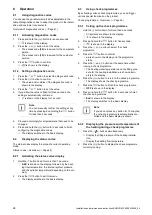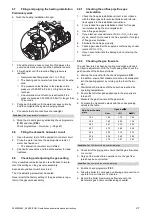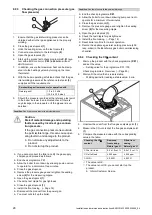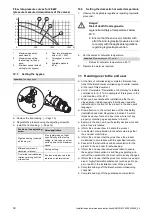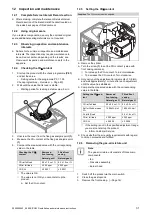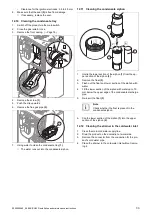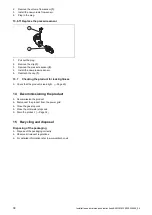24
Installation and maintenance instructions EASICOM 3 0020239562_04
8
Operation
8.1
Using diagnostics codes
You can use the parameters marked as adjustable in the
table of diagnostics codes to adapt the product to the install-
ation and customer requirements.
Overview of diagnostics codes (
8.1.1
Activating diagnostics codes
1.
Press and hold the
button for seven seconds.
◁
is shown in the display.
2.
Press the
or
button to set the value.
◁
The access code
(96)
is reserved for the competent
person.
◁
The access code
(35)
is reserved for the customer
service.
3.
Press the
button to confirm.
◁
is shown in the display.
8.1.2
Setting a diagnostics code
1.
Press the
or
button to select the diagnostics code.
2.
Press the
button to confirm.
◁
The value and/or status of the diagnostics code is
shown in the display.
3.
Press the
or
button to set the value.
4.
If you allow the value to flash for three seconds, the
setting is automatically confirmed.
◁
is shown in the display for 1 second.
Note
You can manually confirm the setting at any
time by pressing and holding the
button
for less than 3 seconds.
5.
Proceed accordingly for all parameters that need to be
changed.
6.
Press and hold the
button for 3 seconds to finish
configuring the diagnostics codes.
◁
The display switches to the basic display.
8.2
Displaying the status codes
The status codes display the product's current operating
mode.
Status codes
–
Overview (
8.2.1
Activating the status codes display
1.
Hold the
button down for more than 7 seconds.
◁
S.XX
is shown on the display, followed by the heat-
ing flow temperature, the internal system pressure
and the cylinder temperature (depending on the ver-
sion).
2.
Press the
button to exit this menu.
◁
The display switches to the basic display.
8.3
Using check programmes
By activating various check programmes, you can trigger
various special functions on the product.
Check programmes
–
Overview (
8.3.1
Calling up the check programmes
1.
Hold the
button down for more than 5 seconds.
◁
All symbols are shown in the display.
◁
is shown in the display.
2.
Press and hold the
button for five seconds.
◁
is shown in the display.
3.
Press the
or
button to select the check
programme.
4.
Press the
button to confirm.
◁
on
is shown in the display and the programme
starts.
5.
Press the
and
buttons at the same time whilst
running a check programme.
◁
The heating water temperature and the filling pres-
sure for the heating installation are shown altern-
ately in the display.
6.
Press the
button to return to the check programme.
◁
The display shows the check programme.
7.
Press the
button to finish the check programme.
◁
OFF
is shown in the display.
8.
Press and hold the
button for 3 seconds to finish
the check programmes.
◁
End
is shown in the display.
◁
The display switches to the basic display.
Note
If you do not press any button for 15 minutes,
the current programme is automatically can-
celled and the basic display is shown.
8.3.2
Displaying the pressure and temperature of
the heating during a check programme
1.
Press the
buttons simultaneously.
◁
Display the filling pressure of the heating installa-
tion.
◁
Display the heating flow temperature.
2.
Press the
button to display the check programme
currently running.
Summary of Contents for EASICOM 3 24c
Page 1: ...en Installation and maintenance instructions EASICOM 3 24c 28c 0020239562_04 31 07 2020 ...
Page 54: ......
Page 55: ......