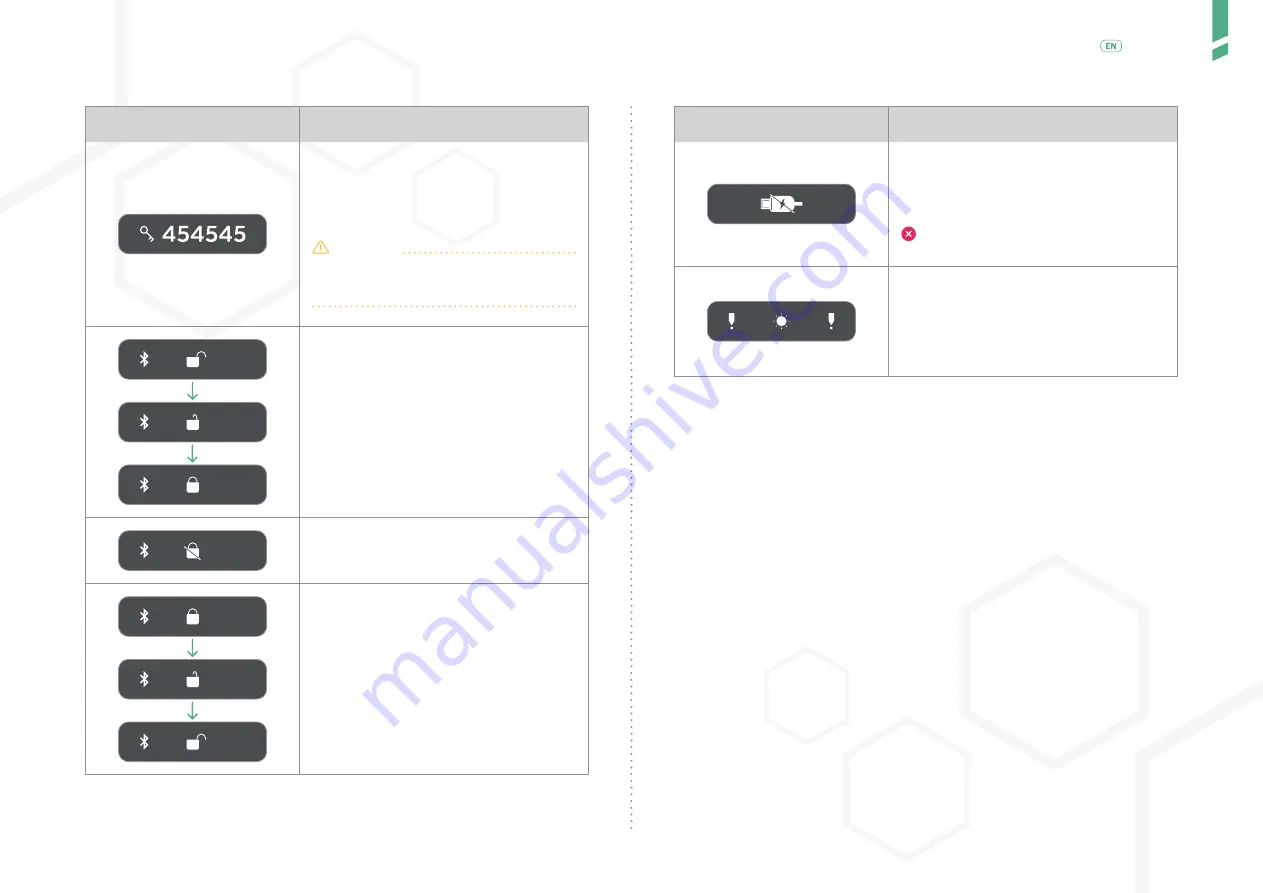
14
Cont
act informa
tion
/
English
Graphic
Reference
When pairing GlucoMen Day PENCAP to an app
(e.g. smartphone app), a passkey is displayed
on the screen. Enter the passkey displayed on
the Device in your app to complete the pairing
process.
CAUTION
The passkey is only valid for a short time. If
it is not entered in the app, it will disappear,
and the pairing sequence must be repeated.
A closing padlock is display indicates succes-
sful pairing.
If pairing is unsuccessful a padlock crossed by
a blinking bar is displayed.
An opening padlock is displayed when attemp-
ting to clear the pairing data of the Device.
/ 6
Contact information
/ 6.1
Support
A. Menarini Diagnostics Customer Support informations are reported on
the box.
/ 6.2
Manufacturer
Manufactured for Innovation Zed Ltd., NovaUCD, Belfield Innovation
Park, Belfied, Dublin 4, Ireland By Scandinavian Healthcare Ltd. Taiwan.
/ 6.3
Warranty
Your GlucoMen Day PENCAP is guaranteed to be free of material and
workmanship defects for 2 years from the date of purchase (except as
noted below). If at any time during the first 2 years after purchase, your
GlucoMen Day PENCAP does not work for any reason (other than as de-
scribed below), it will be replaced with a new GlucoMen Day PENCAP, or
substantial equivalent, free of charge.
Graphic
Reference
When the Device detects (any activity) mo-
vement of the dose knob during charging, a
USB connector crossed by a blinking bar is
displayed.
STOP. Do not inject while the device is
charging.
The optical sensor of the Device can be blin-
ded when exposed directly to intense light
(e.g. bright sunlight) and cannot detect the
(activity) movement of the dose- knob. When
the screen is turned on and the sensor is blin-
ded, the blinded sensor warning is displayed.
Summary of Contents for Day PENCAP
Page 1: ...User Guide...


































