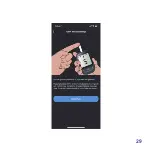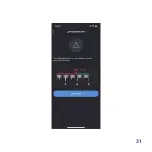Summary of Contents for AiDEX RC2101
Page 1: ...Continuous Glucose Monitoring System User Guide GlucoRx Ltd...
Page 16: ...10 Sensor applicator Sensor base tape Glucose sensor Sterile packaging Sensor components...
Page 20: ...14 SEARCH GlucoRx AiDEX...
Page 23: ...17...
Page 25: ...19...
Page 27: ...21...
Page 29: ...23...
Page 31: ...25...
Page 33: ...27...
Page 35: ...29...
Page 37: ...31...
Page 39: ...33...
Page 41: ...35...
Page 44: ...38...
Page 45: ...39...
Page 48: ...42...
Page 49: ...43...
Page 51: ...45...
Page 61: ...55...
Page 65: ...59...
Page 67: ...61...
Page 74: ...68...
Page 77: ...71...
Page 81: ...75...
Page 83: ...77...
Page 85: ...79...
Page 89: ...83 Specifications...
Page 100: ...94 8 Explanation of symbols This section explains the icons used on this CGMS...
Page 101: ...95...
Page 102: ......