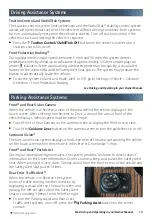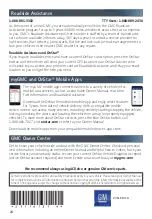15
Bluetooth® System
Vehicle Personalization
Some vehicle features can be customized
using the Settings menus and the touch
screen buttons. The Settings menus may
include Time and Date, Language, Radio,
Vehicle, Bluetooth, Display, Rear Camera,
Return to Factory Settings and others.
1. Press the
MENU
knob or touch Settings
on the Home page.
2. Select the desired menu item.
3. Select the desired feature and setting.
4. Press
BACK
to exit each menu.
Refer to your Owner Manual for important information about using the Bluetooth system
while driving.
Before using a Bluetooth-enabled device in the vehicle, it must be paired with the in-
vehicle Bluetooth system. The pairing process is disabled when the vehicle is moving.
Not all devices will support all functions. Visit
my.gmc.com/learn
for more information.
Pair a Phone
1. To use voice recognition, press the
Push to Talk
button on the steering wheel; after
the beep, say “Pair Phone”; or use the touch screen to select the Phone icon > Phones >
Pair Device.
2. Start the pairing process on the phone. Locate your vehicle or GMC IntelliLink on
the phone.
3. Confirm the codes that appear on the touch screen and the phone.
4. When pairing is complete, the phone screen is displayed. Your phone book may be
downloaded depending on the phone.
See Infotainment System in your Owner Manual.
Tire Pressure Monitor
The
Low Tire Pressure
warning light on the instrument cluster illuminates when one
or more of the vehicle’s tires is significantly underinflated. Fill the tires to the proper tire
pressures listed on the Tire and Loading Information label located below the driver’s door
latch. Current tire pressures can be viewed in the Driver Information Center.
See Vehicle Care in your Owner Manual.
See Instruments and Controls in your Owner Manual.