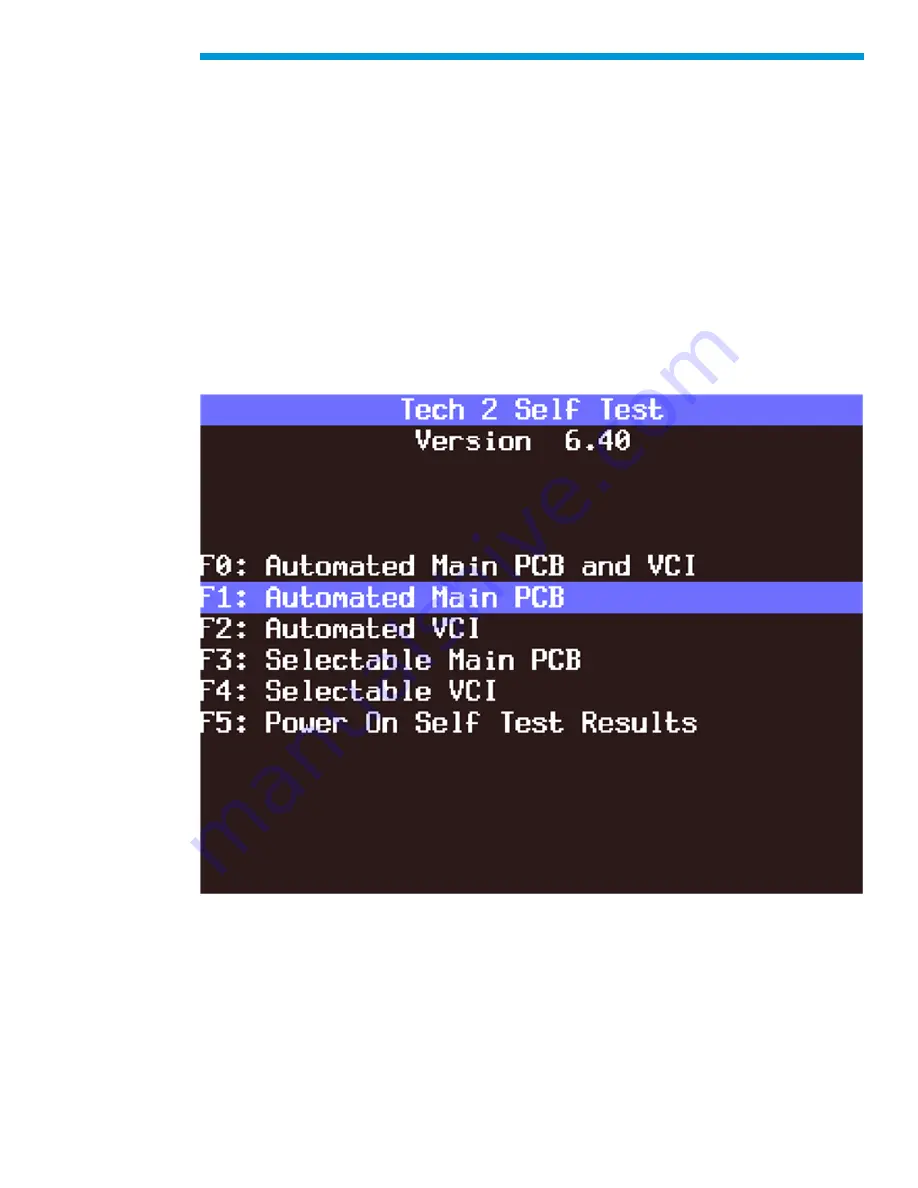
General Motors Tech2 User Guide
55
Total Failures...........................0 - indicates that Tech2 passed test
1 - indicates a test failure
PCMCIA Cards Present...........1 or 2 indicates how many cards present in Tech2
Once tests are complete, select the soft keys Main Details or VCI Details to review the
results of the main PCB or VCI tests.
If any failures occur, select F3: Selectable Main PCB or F4: Selectable VCI from the Self
Test main menu to further isolate the failure. Report failure information to Customer
Support.
F1: Automated Main PCB Test
This test works the same as the Automated Main PCB and VCI test, except the VCI portion
of the test is not included.
F1: Automated Main PCB Test
Summary of Contents for Tech2
Page 1: ...General Motors Tech2 User Guide 1 GM Tech2 User Guide ...
Page 20: ...General Motors Tech2 User Guide 20 Connection of the power jack to the DLC cable ...
Page 22: ...General Motors Tech2 User Guide 22 ...
Page 24: ...General Motors Tech2 User Guide 24 PCMCIA card keying ...
Page 26: ...General Motors Tech2 User Guide 26 VCI module removal ...
Page 32: ...General Motors Tech2 User Guide 32 Attaching the Tech2 to non OBD II equipped vehicles ...
Page 40: ...General Motors Tech2 User Guide 40 RS 232 cable connections ...
Page 46: ...General Motors Tech2 User Guide 46 Tech2 startup screen ...
Page 47: ...General Motors Tech2 User Guide 47 Tools Options selected on Main Menu ...
Page 52: ...General Motors Tech2 User Guide 52 Test Status ...
Page 53: ...General Motors Tech2 User Guide 53 Test Pass ...
Page 64: ...General Motors Tech2 User Guide 64 Selectable VCI test selected on Tech2 Self Test main menu ...
Page 65: ...General Motors Tech2 User Guide 65 First selectable VCI Self Test screen ...
Page 78: ...General Motors Tech2 User Guide 78 CANdi Diagnostics selected on Tool Options menu ...
Page 86: ...General Motors Tech2 User Guide 86 System Selection Menu ...
Page 97: ...General Motors Tech2 User Guide 97 Tool Controls Menu ...
Page 98: ...General Motors Tech2 User Guide 98 Hardware Menu ...
Page 101: ...General Motors Tech2 User Guide 101 Accept soft key on data screen ...
Page 103: ...General Motors Tech2 User Guide 103 Live Plot Screen with selectable items ...
Page 104: ...General Motors Tech2 User Guide 104 Min Max Adjustment screen ...
Page 106: ...General Motors Tech2 User Guide 106 Live Plot Resume soft key ...
Page 107: ...General Motors Tech2 User Guide 107 Live Plot Data List soft key ...
Page 136: ...General Motors Tech2 User Guide 136 Programming Failed Screen ...
Page 141: ...General Motors Tech2 User Guide 141 Controller Area Network diagnostic interface CANdi module ...















































