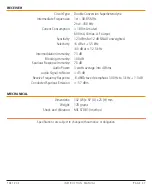T X 3 1 2 0 S
I N S T R U C T I O N M A N UA L
PA G E 2 3
in the reception of the busy channel. Once the
signal has gone and there has been no activity
for 5 seconds, the radio will resume scanning.
•
To transmit on the Priority channel at any time,
simply press the
PTT
. The radio will switch
straight to the Priority channel. When you have
finished your conversation and there has been
no further activity for 5 seconds, the radio will
resume scanning the other channels. If you
don’t wish to listen to a busy channel, briefly
rotate the
Channel
control (or press the
or keys) while the radio is paused on that
channel. The busy channel will be temporarily
removed from the scan group to allow time
for the channel to become clear again and
scanning will continue. The skipped channel
will be reinstated in the scan sequence after 30
seconds (see Auto Skip).
•
If you need to use your Priority channel (for an
urgent call), briefly press the
Channel
control.
The scan will be cancelled and the radio will
jump straight to the Priority channel.
•
If the radio is paused on a busy channel and
you want to remain there, briefly press the
key. The radio will exit scan and remain
on the busy channel. At this point you will no
longer be monitoring the Priority channel. To
resume Group scanning press the
key
again.
NETWORK SCAN (NET-SCAN)
Net-Scan allows a group of radio users to maintain
communications even when the band is congested.
To achieve this all members of the Net-Scan group
must share a common CTCSS/DCS code and a
common set of scan channels.
Once activated, Net-Scan’s intelligent scanning
software keeps track of clear channels within
your scan group. When any member of the group
transmits, their radio automatically selects a clear
channel to transmit on. Other radios scanning
in the same Net-scan group will lock onto that
channel allowing all members of the group to join
the conversation.
If a signal from outside your Net-Scan group
appears on the chosen channel (either with
no code or the wrong code), the group will
automatically switch to a new clear channel at
the next transmission. In this way the group can
continue to communicate with minimal interference
to or from other users.
Enabling Net-Scan
Net-Scan is normally switched off by default but
can be enabled through your radio’s menu.
NOTE:
When you enable Net-Scan you will also be
prompted to choose a suitable CTCSS or DCS tone
to be used by your Net-Scan group. All members of
your Net-Scan group must use this same code.
To Enable Net-Scan
1. Press and hold the
Channel
control to enter
the menu. The display will show the current
Squelch level setting.
2. Rotate the
Channel
control until ‘NS xxx’ is
displayed (where xxx is the current Net-Scan
setting) then press the
Channel
control to
select it.
3. Rotate the
Channel
control to change the
current Net-Scan setting.
•
To enable Net-Scan using CTCSS, select from
NS-01 to NS-50 (CTCSS tones 01 to 50).
•
To enable Net-Scan using DCS, select from
NS001 to NS104 (DCS codes 001 to 104).