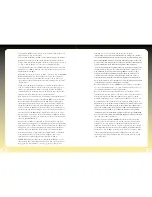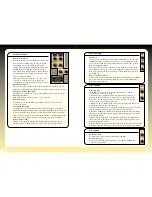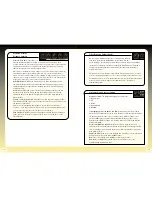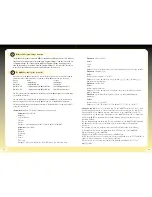14
15
Keyboard Velocity
Response Controls
Keyboard Track Knob:
This allows you
vary the keyboard tracking in relation to the filter cutoff. Choosing a knob
position towards the left opens the filter more on the lower keys of your keyboard
and decreases this effect as you play up the keyboard. Setting a knob position
towards the right of centre has the opposite effect.
NB. Setting the keyboard tracking to a value of 1, the filter cutoff frequency tracks the
keyboard in the same way the original OSCar did in the first three (tracked) filter
modes. Here, a one octave change on the keyboard gives approximately a one octave
change in cutoff. Setting the tracking to a value of 0 means there is no tracking at all
as per the no-track filter settings on the original instrument.
Attack/Decay Knob:
With 12 O'clock being a zero value, turning the knob to
the left will shorten the envelope attack times when playing at high velocities
and turning the knob to the right will lengthen the attack time when playing
at high velocities.
Release Knob:
With 12 O'clock as the zero value, turning the knob to the left
will shorten the envelope release times when playing at high velocities and
turning the knob to the right will lengthen the release time when playing at
high velocities.
Velocity – Filter Drive Knob:
With both positive and negative settings, the Env1
Filter Drive Knob allows you to set the degree of control note-on velocity has over
the amount of filter drive.
NB: As well as increasing amplitude dynamics, the Filter Drive also introduces
‘overdrive’ – if you do not want to introduce this to your sound when playing at high
velocities make sure you reduce the Filter Drive level accordingly.
Env2 Peak Knob:
With both positive and negative settings, the Env2 Peak knob
allows you to set the degree of responsiveness note-on velocity has over the
Filter Envelope.
Filter Drive and Volume Knobs
On the original instrument there was a single knob to perform
both these tasks. On the impOSCar we’ve split these into two
knobs allowing a greater range of combinations between subtle and blitzkrieg
‘overdrive’. For extremely ‘overdriven’ sounds both high filter drive and volume
settings are recommended and rolling-off the filter drive knob will produce
distortion free tones.
NB: Because there is independent control of both filter drive and volume, it’s easy to
achieve very high audio output levels. These can overload the output channel of your
host application, therefore it’s important that you take into consideration the balance
between volume, filter drive and your host application mixer output when
programming sounds.
Arpeggiator and General controls
Arpeggiator Knob:
The impOSCar Arpeggiator contains four
arpeggio modes:
1. Up
2. Down
3. Up and Down
4. Random
Tempo/Arpeggiator Clock Button and LED:
As indicated earlier in the Tempo
Knob section, the Arpeggiator can be set to ‘Internal’ or ‘External’ synchronisation
via the Clock Button. If this is set to ‘Internal Source’ (INT) the Tempo rate is
shown as BPM in the Selected Parameter Window. However, if this is set to
External Source (EXT) the Tempo rate is shown as Beats Per Bar in the Selected
Parameter Window.
Keyboard Hold Button and LED:
As the name implies, when switched on,
this button acts as a hold function for both normal chords and arpeggios. Using
this, it’s possible to play sustained chords and control arpeggiations in real-time
with minimal effort.
Edit Mode Knob:
Used to close the keyboard and to provide access to parameters
besides those shown on the main impOSCar panel:
Min:
Set to this only the main impOSCar control panel is visible.
Kbd:
Opens the impOSCar keyboard. This mode also gives access to the
Pitch-Bend and Modulation wheels.