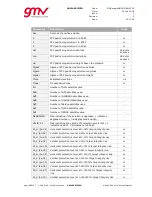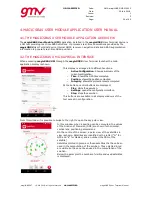UNCLASSIFIED
Code:
Date:
Issue:
Revision:
Page:
GMV-magicGNSS-MAN-0002
05 July 2018
1
2
20 of 44
magicGNSSUT
GMV 2018; all rights reserved
UNCLASSIFIED
magicGNSS User Terminal Manual
3. MAGICPPP CLIENT APPLICATION USER MANUAL
3.1.
THE MAGICPPP OVERVIEW
The magicPPP client application installed in the magicGNSS User Terminal device is a flexible SW tool
providing real-time PPP solutions. It processes real-time observations provided by the built-in GNSS
receiver or remote data sources, and navigation data and real-time corrections obtained from different
provision channels. The magicPPP engine generates a real-time PPP solution in the ITRF14 reference
frame, together with other complementary and ancillary outputs.
3.2.
FIRST STEPS WITH MAGICPPP
magicPPP User Terminal application first launch will show to the user the Status and Control panel of
the application. This view allows the selection of the receiver to be used, launch the application,
recording sessions and visualize the status of the processing. In other words, it allows to perform
most of the typical operations performed during the test execution.
Top Bar and Menu Button
The application top bar indicates the view being visualized in each
moment, the version of the application under execution and in the top-
left the Menu Button ( ) can be found.
The Menu Button ( ) is a key element for the customer since it allows
to navigate through the different control, configuration and monitoring
panels of the application, mainly:
1.
Status and Control
2.
Satellite Status
3.
Recorded Sessions
4.
QuickStart Markers
5.
Settings
6.
File Explorer
The features and capabilities of each view are described below.