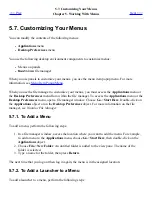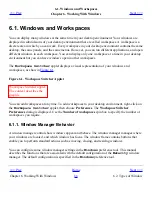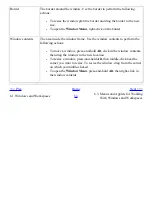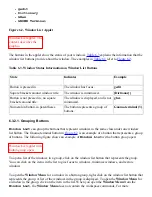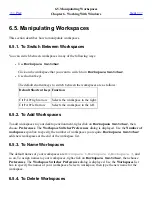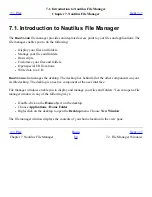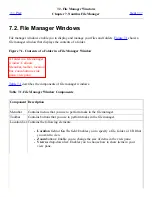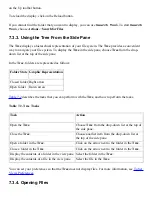●
To resize a window horizontally point to one of the vertical edges of the window. The mouse
pointer changes to indicate that you can resize the window. Grab the edge and drag the window
to the new size.
●
To resize a window vertically point to the bottom edge of the window. The mouse pointer
changes to indicate that you can resize the window. Grab the edge and drag the window to the
new size.
Note
You cannot resize some dialog windows. Also, some application windows have a
minimum size below which you cannot reduce the window.
6.4.7. To Move a Window
To move a window perform one of the following actions:
●
Grab the titlebar of the window and drag the window to the new location.
●
Press-and-hold Alt, then drag the window to the new location.
●
Open the Window Menu, then choose Move. Use the arrow keys to move the window to the
new location.
●
Right-click on the button that represents the window in
Window List
, then choose Move
from the Window Menu. Use the arrow keys to move the window to the new location.
6.4.8. To Roll Up a Window
You can roll up and roll down windows, as follows:
Roll up
Reduce the window so that only the titlebar is visible.
Roll down
Switch a window from a rolled-up state so that the full window is displayed.
To roll up a window perform one of the following actions:
●
Double-click on the titlebar of the window. To roll down the window, double-click on the
titlebar again.
●
Open the Window Menu. Choose Roll Up. To roll down the window, choose Unroll.
●
Right-click on the button that represents the window in
Window List
, then choose Roll Up
from the Window Menu. To roll down the window, choose Unroll.
6.4.9. To Put a Window on All Workspaces
Summary of Contents for 2.4
Page 9: ... Prev Home Next 1 3 Using Windows Up 2 1 Introducing Desktop Environment Components ...
Page 15: ...5 7 Customizing Your Menus Up 6 1 Windows and Workspaces ...
Page 40: ... Prev Home Next 2 4 Windows Up 2 6 Nautilus File Manager ...
Page 76: ... Prev Home Next 4 7 Menus Up Chapter 5 Working With Menus ...
Page 84: ... Prev Home Next 5 3 Applications Menu Up 5 5 Main Menu ...
Page 86: ...5 4 Actions Menu Up 5 6 Menu Bar ...
Page 99: ... Prev Home Next 6 2 Types of Window Up 6 4 Manipulating Windows ...
Page 149: ...Chapter 8 Using Your Desktop Up 8 2 Desktop Objects ...
Page 157: ... Prev Home Next 8 2 Desktop Objects Up 8 4 Using the Desktop Menu ...