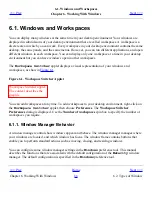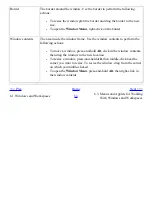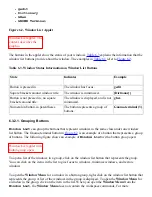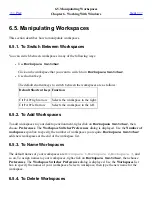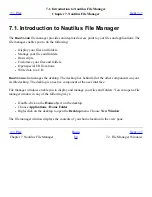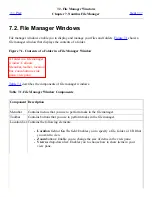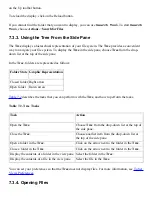To put a window in all workspaces, open the Window Menu. Choose Put on All Workspaces. To set
the window to appear only in the current workspace, choose Only on This Workspace.
6.4.10. To Move a Window to Another Workspace
You can move a window to another workspace in either of the following ways:
●
Use
Workspace Switcher
In the
Workspace Switcher
display, drag the window to the workspace you require.
●
Use the Window Menu
Open the Window Menu. To move the window to the next workspace choose Move to
workspace-name
.
<<< Prev
Home
Next >>>
6.3. Menus and Applets for Working
With Windows and Workspaces
Up
6.5. Manipulating Workspaces
Summary of Contents for 2.4
Page 9: ... Prev Home Next 1 3 Using Windows Up 2 1 Introducing Desktop Environment Components ...
Page 15: ...5 7 Customizing Your Menus Up 6 1 Windows and Workspaces ...
Page 40: ... Prev Home Next 2 4 Windows Up 2 6 Nautilus File Manager ...
Page 76: ... Prev Home Next 4 7 Menus Up Chapter 5 Working With Menus ...
Page 84: ... Prev Home Next 5 3 Applications Menu Up 5 5 Main Menu ...
Page 86: ...5 4 Actions Menu Up 5 6 Menu Bar ...
Page 99: ... Prev Home Next 6 2 Types of Window Up 6 4 Manipulating Windows ...
Page 149: ...Chapter 8 Using Your Desktop Up 8 2 Desktop Objects ...
Page 157: ... Prev Home Next 8 2 Desktop Objects Up 8 4 Using the Desktop Menu ...