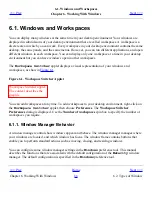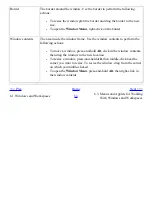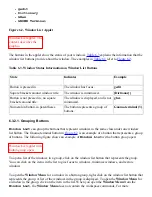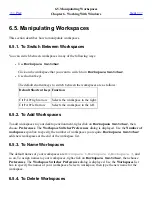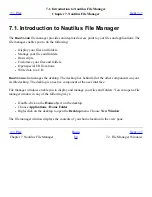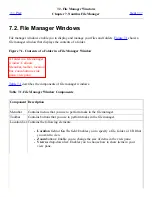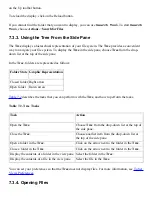6.5. Manipulating Workspaces
<<< Prev
Chapter 6. Working With Windows
Next >>>
6.5. Manipulating Workspaces
This section describes how to manipulate workspaces.
6.5.1. To Switch Between Workspaces
You can switch between workspaces in any of the following ways:
●
Use
Workspace Switcher
Click on the workspace that you want to switch to in
Workspace Switcher
.
●
Use shortcut keys
The default shortcut keys to switch between the workspaces are as follows:
Default Shortcut Keys Function
Ctrl+Alt+right arrow
Selects the workspace to the right.
Ctrl+Alt+left arrow
Selects the workspace to the left.
6.5.2. To Add Workspaces
To add workspaces to your desktop environment, right-click on
Workspace Switcher
, then
choose Preferences. The Workspace Switcher Preferences dialog is displayed. Use the Number of
workspaces spin box to specify the number of workspaces you require.
Workspace Switcher
adds new workspaces at the end of the workspace list.
6.5.3. To Name Workspaces
The default names of your workspaces are
Workspace 1
,
Workspace 2
,
Workspace 3
, and
so on. To assign names to your workspaces, right-click on
Workspace Switcher
, then choose
Preferences. The Workspace Switcher Preferences dialog is displayed. Use the Workspaces list
box to specify the names of your workspaces. Select a workspace, then type the new name for the
workspace.
6.5.4. To Delete Workspaces
Summary of Contents for 2.4
Page 9: ... Prev Home Next 1 3 Using Windows Up 2 1 Introducing Desktop Environment Components ...
Page 15: ...5 7 Customizing Your Menus Up 6 1 Windows and Workspaces ...
Page 40: ... Prev Home Next 2 4 Windows Up 2 6 Nautilus File Manager ...
Page 76: ... Prev Home Next 4 7 Menus Up Chapter 5 Working With Menus ...
Page 84: ... Prev Home Next 5 3 Applications Menu Up 5 5 Main Menu ...
Page 86: ...5 4 Actions Menu Up 5 6 Menu Bar ...
Page 99: ... Prev Home Next 6 2 Types of Window Up 6 4 Manipulating Windows ...
Page 149: ...Chapter 8 Using Your Desktop Up 8 2 Desktop Objects ...
Page 157: ... Prev Home Next 8 2 Desktop Objects Up 8 4 Using the Desktop Menu ...