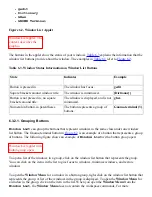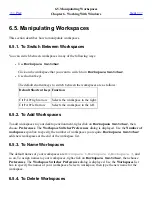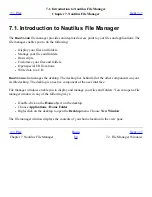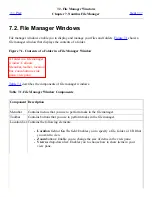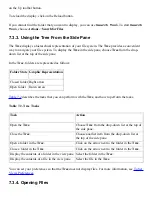File manager window with
text file in view pane. Side
pane contains: file icon, file
information, file emblem,
Open with gedit, Open with
buttons.
Displaying a file in the view pane provides the following benefits:
●
Uses less system resources than when you launch an application.
●
Takes less time than when you launch an application.
However, you cannot edit a file in the view pane.
The file manager also includes views that enable you to display the contents of your folders in
different ways. For example, you can display the contents of a folder in the following types of view:
●
Icon view: Shows the items in the folder as icons.
●
List view: Shows the items in the folder as a list.
●
Audio view: Shows only the audio items in the folder.
Use the View menu to choose how to display a folder. For more information on views, see
Using
Views to Display Your Files and Folders
.
7.2.2. Side Pane
To display the side pane, choose View->Side Pane. You can choose what information you want to
view in the side pane. You can choose to display one of the following:
●
Information
Displays an icon that represents the current file or current folder. Also displays information
about the current file or current folder. If a file is displayed in the view pane, buttons appear in
the side pane. The buttons enable you to perform actions on a file, other than the default action.
●
Emblems
Contains emblems that you can add to a file or folder. For more information on emblems, see
the next section.
●
History
Contains a history list of files, folders, FTP sites, and URIs that you have recently visited.
●
Notes
Summary of Contents for 2.4
Page 9: ... Prev Home Next 1 3 Using Windows Up 2 1 Introducing Desktop Environment Components ...
Page 15: ...5 7 Customizing Your Menus Up 6 1 Windows and Workspaces ...
Page 40: ... Prev Home Next 2 4 Windows Up 2 6 Nautilus File Manager ...
Page 76: ... Prev Home Next 4 7 Menus Up Chapter 5 Working With Menus ...
Page 84: ... Prev Home Next 5 3 Applications Menu Up 5 5 Main Menu ...
Page 86: ...5 4 Actions Menu Up 5 6 Menu Bar ...
Page 99: ... Prev Home Next 6 2 Types of Window Up 6 4 Manipulating Windows ...
Page 149: ...Chapter 8 Using Your Desktop Up 8 2 Desktop Objects ...
Page 157: ... Prev Home Next 8 2 Desktop Objects Up 8 4 Using the Desktop Menu ...