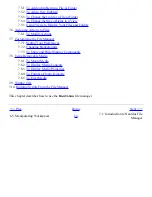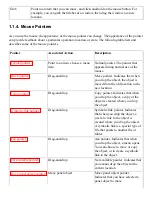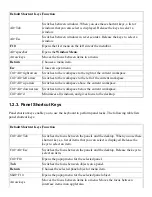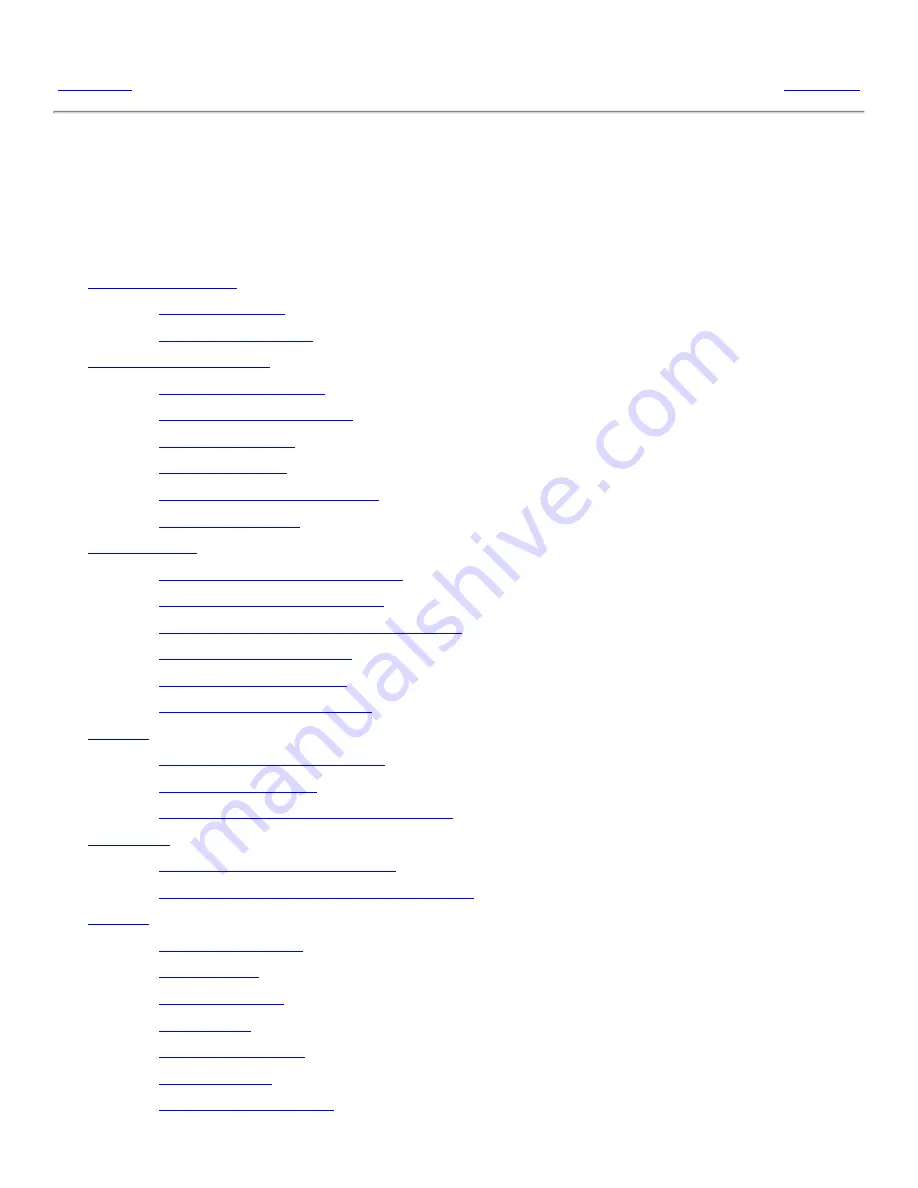
Chapter 4. Working With Panels
<<< Prev
Part I. A Tour of the GNOME Desktop
Next >>>
Chapter 4. Working With Panels
Table of Contents
4.1.
Introducing Panels
4.1.1.
Top Edge Panel
4.1.2.
Bottom Edge Panel
4.2.
Managing Your Panels
4.2.1.
To Add a New Panel
4.2.2.
To Interact With a Panel
4.2.3.
To Move a Panel
4.2.4.
To Hide a Panel
4.2.5.
To Modify Panel Properties
4.2.6.
To Delete a Panel
4.3.
Panel Objects
4.3.1.
Interacting With Panel Objects
4.3.2.
To Add an Object to a Panel
4.3.3.
To Modify the Properties of an Object
4.3.4.
To Move a Panel Object
4.3.5.
To Lock a Panel Object
4.3.6.
To Remove a Panel Object
4.4.
Applets
4.4.1.
To Add an Applet to a Panel
4.4.2.
To Select an Applet
4.4.3.
To Modify Preferences for an Applet
4.5.
Launchers
4.5.1.
To Add a Launcher to a Panel
4.5.2.
To Modify the Properties of a Launcher
4.6.
Buttons
4.6.1.
Force Quit Button
4.6.2.
Lock Button
4.6.3.
Log Out Button
4.6.4.
Run Button
4.6.5.
Screenshot Button
4.6.6.
Search Button
4.6.7.
Show Desktop Button
Summary of Contents for 2.4
Page 9: ... Prev Home Next 1 3 Using Windows Up 2 1 Introducing Desktop Environment Components ...
Page 15: ...5 7 Customizing Your Menus Up 6 1 Windows and Workspaces ...
Page 40: ... Prev Home Next 2 4 Windows Up 2 6 Nautilus File Manager ...
Page 76: ... Prev Home Next 4 7 Menus Up Chapter 5 Working With Menus ...
Page 84: ... Prev Home Next 5 3 Applications Menu Up 5 5 Main Menu ...
Page 86: ...5 4 Actions Menu Up 5 6 Menu Bar ...
Page 99: ... Prev Home Next 6 2 Types of Window Up 6 4 Manipulating Windows ...
Page 149: ...Chapter 8 Using Your Desktop Up 8 2 Desktop Objects ...
Page 157: ... Prev Home Next 8 2 Desktop Objects Up 8 4 Using the Desktop Menu ...